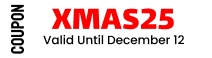How to Manage Wholesale Form Builder Using the Whols Plugin
The Manage Wholesale Form Builder in the Whols plugin gives you a powerful and flexible way to customize the wholesaler registration form without any coding. Whether you’re adding new fields or modifying existing ones, the visual interface makes it easy to build the perfect form for your B2B store.
If you’re wondering how to add, remove, or customize form fields — this guide walks you through everything you need to know.
Accessing the Form Builder
To start managing your registration form, go to your WordPress dashboard and navigate to:
Whols → Form Builder
You’ll see a live preview of your registration form layout along with options to edit field settings, add new fields, or reorder them.
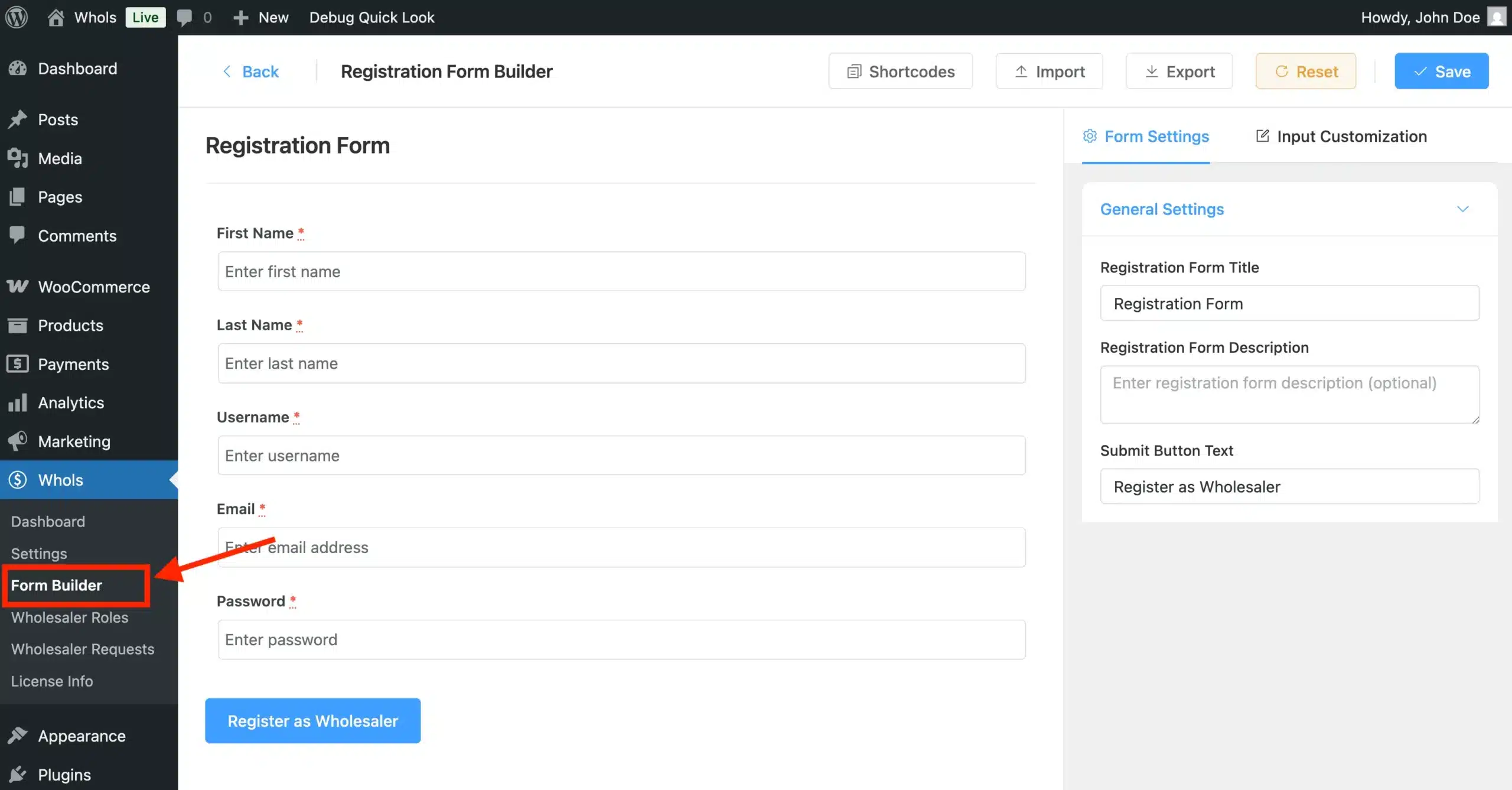
Understanding the Default Form Fields
By default, Whols includes several necessary fields such as:
- First Name
- Last Name
- Username
- Password
These fields are already added to help you get started quickly. You can customize them using the Form Builder.
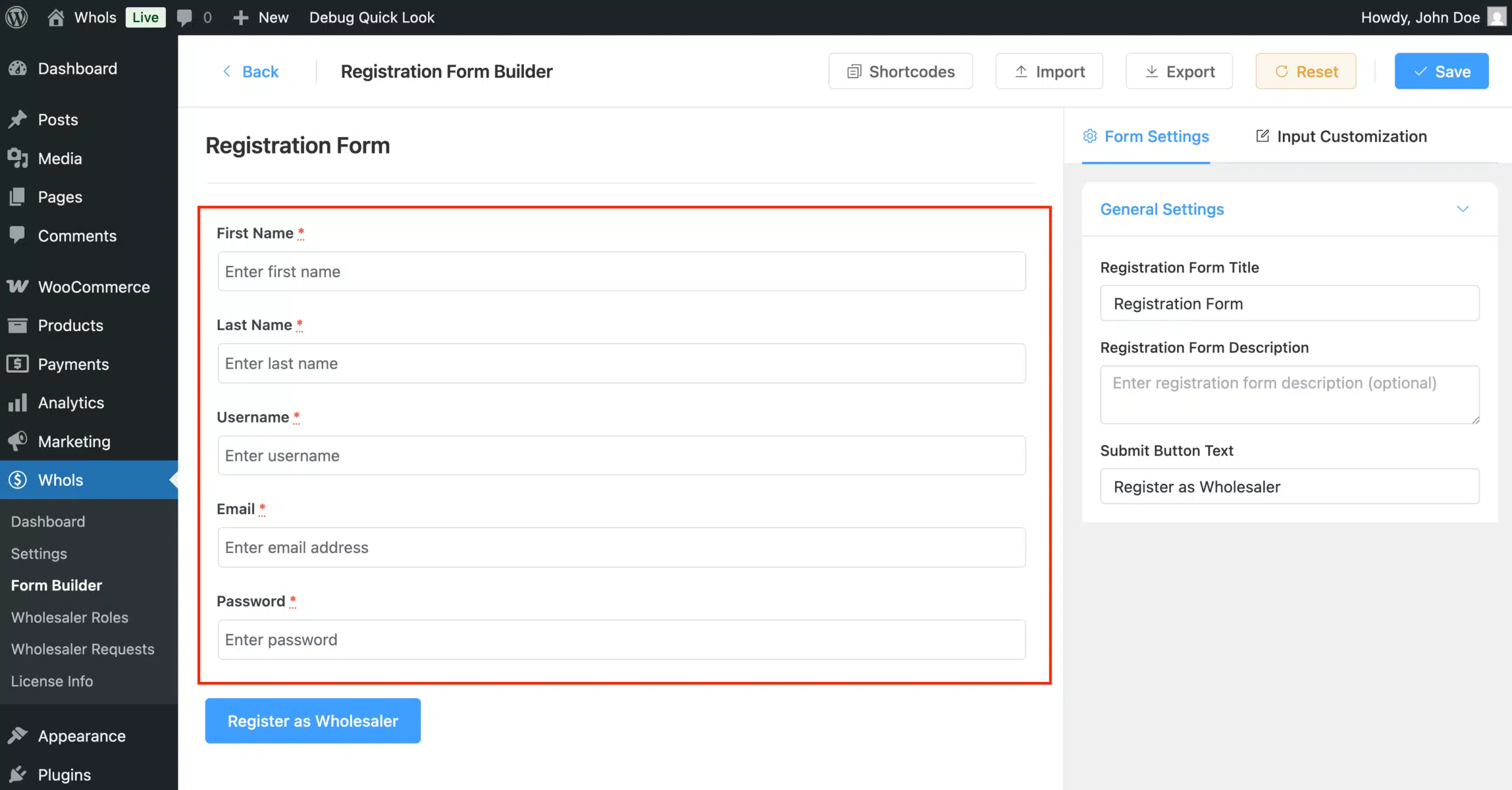
Customizing Existing Fields
To customize any existing field, click on the edit icon beside it. This opens the Input Customization panel, where you can:
- Enable or disable the field
- Change the field label and description
- Set a default value or placeholder
- Mark the field as required (validation)
- Add a custom CSS class for styling
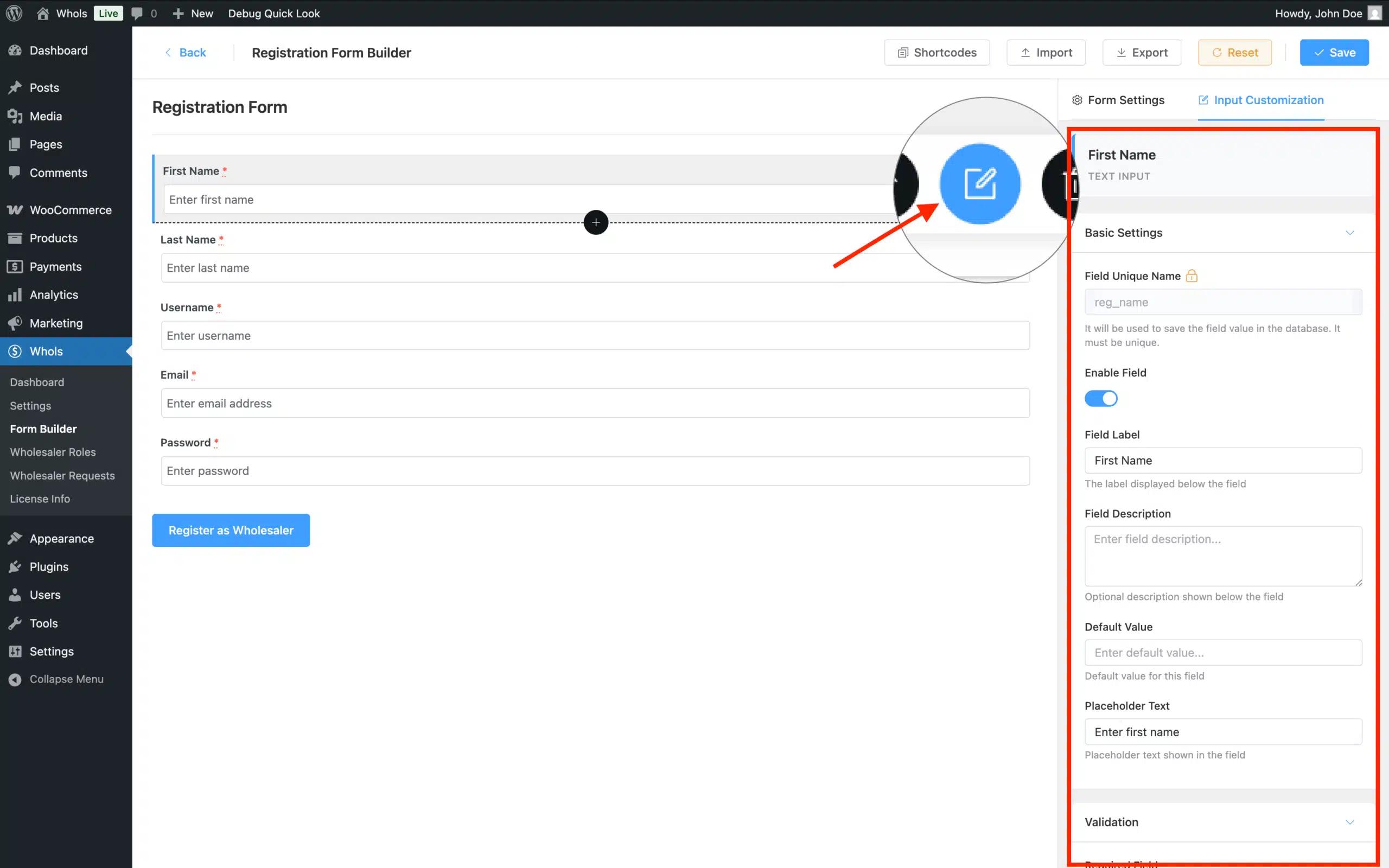
This makes it easy to tailor the form to your store’s needs — no coding required.
Adding New Fields to the Form
Want to add extra fields like phone numbers, dropdowns, or WooCommerce billing info? You can do that using the “+” (plus) icon.
Just hover over the position where you want to insert a new field. A + icon will appear. Click it to open the field type selector.
Field Categories Available
The field selector includes three tabs:
- Default Fields – Username, Email, Password, etc.
- WooCommerce Fields – Billing company, address, phone, etc.
- Custom Fields – Add inputs like text, textarea, checkbox, radio, dropdown, file upload, etc.
Once you select a field type, it’s added to the form immediately and you can customize it using the right-hand sidebar (Input Customization).
Problem Solved with Form Builder
Previously, building custom registration forms required technical work or third-party plugins. With the new Whols Form Builder, you can now:
- Visually build forms using a drag-and-drop interface
- Customize each field with no coding
- Choose from WooCommerce and custom field types
- Style fields using CSS classes
- Control form layout by easily rearranging or inserting new fields
This solves the common issue of limited flexibility in wholesale registration forms — all within one native interface.