How to Enable Bulk Order Form Using Whols
The Bulk Order Form is a powerful feature of Whols Pro that allows users to easily select and purchase multiple products at once. This streamlined ordering system enhances the shopping experience for wholesale customers by providing a quick and efficient way to place bulk orders.
Benefits of Using Bulk Order Form #
The Bulk Order Form provides several advantages to your WooCommerce wholesale business:
- Efficient Ordering: Customers can quickly search, select, and purchase multiple products from a single page, saving time and simplifying the ordering process.
- Category Filtering: Users can filter products by category to easily find what they need.
- Quantity Management: Adjust quantities for multiple products in one convenient interface.
- Wholesale Pricing Support: Displays appropriate wholesale pricing based on the user’s role.
- Variable Products Support: Accommodates product variations to provide a complete ordering experience.
- Seamless Checkout Flow: Configurable redirect options after adding products to cart.
Setting Up the Bulk Order Form #
To create Bulk Order Form, make sure that both WooCommerce and Whols Pro plugins are activated on your website.
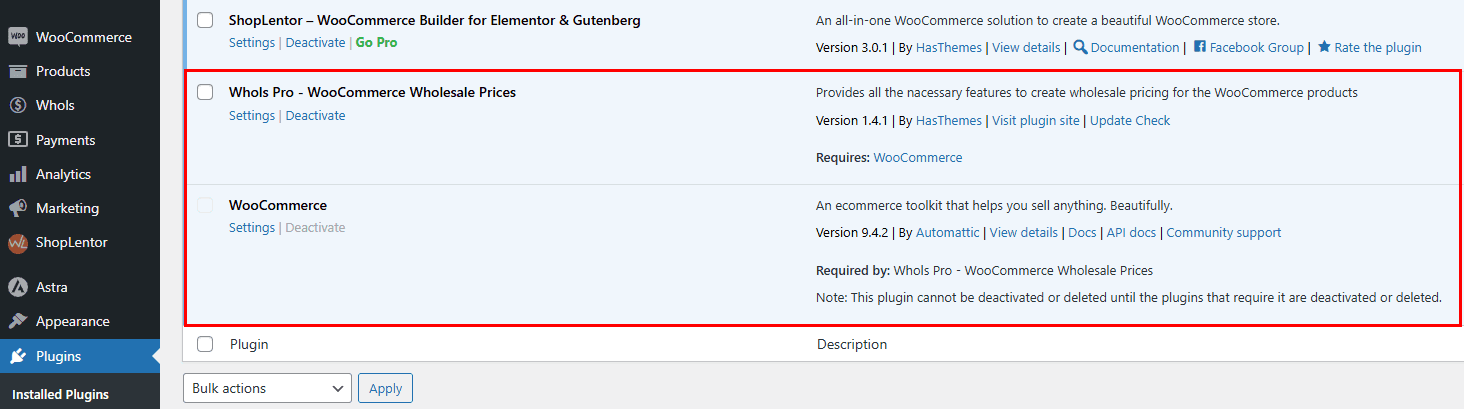
Step 1: Navigate to Settings #
Go to WordPress Dashboard > Whols > Settings. From the list of Settings, click on the Bulk Order Form menu. You’ll see the Bulk Order Form interface where you can:
- Enable: Toggle the switch to enable/disable the Bulk Order Form feature.
- Shortcode: Copy the
[whols_bulk_order_form]shortcode to place the form on any page. - Menu Title: Customize the name that appears in the customer’s account menu.
- Search Results Limit: Set the maximum number of products to display in search results.
- Form Title: Customize the title that appears at the top of the Bulk Order Form.
- Redirect After Add to Cart: Choose what happens after products are added to cart:
- Stay on page.
- Go to cart.
- Go to checkout.
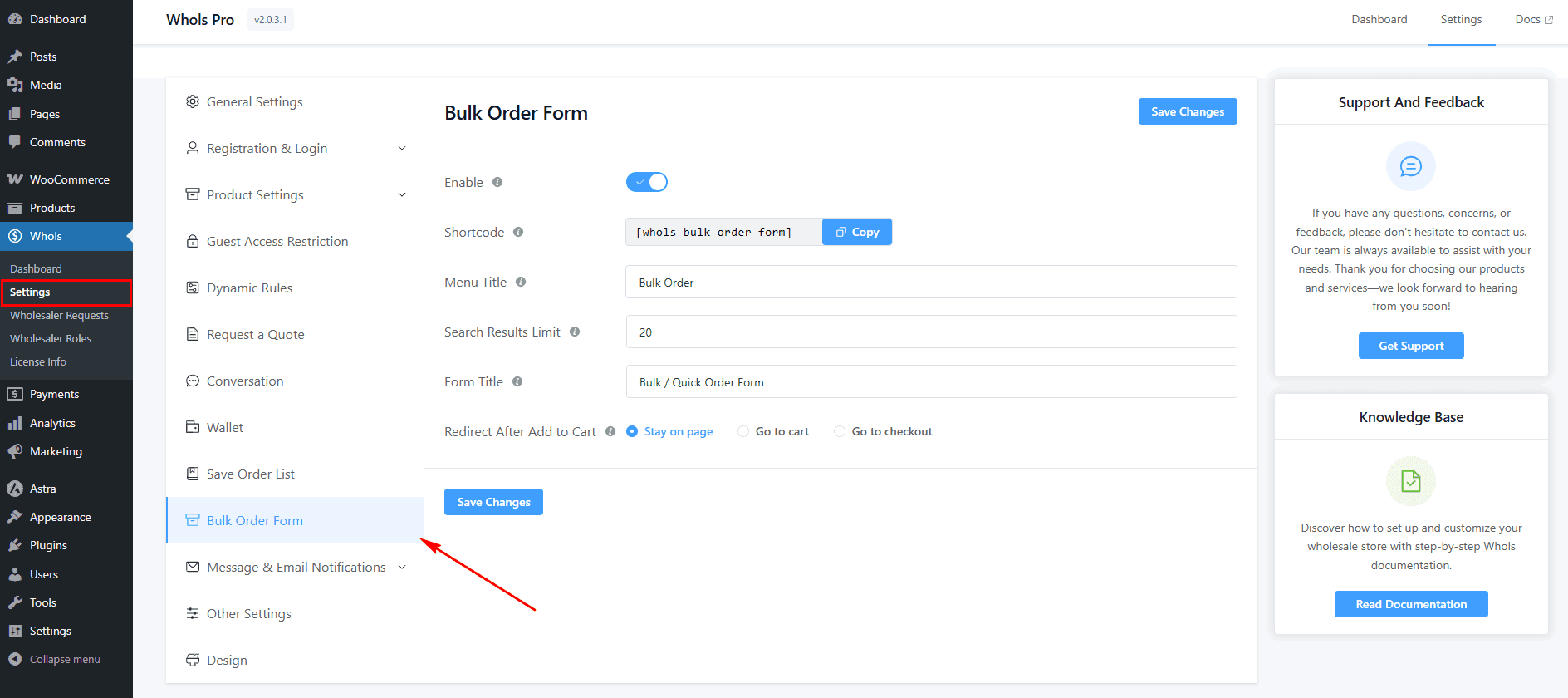
After configuring the fields, click the Save Changes button to apply the settings for this feature.
Step 2: Add the Bulk Order Form to Your Site #
There are two ways to make the Bulk Order Form available to your customers:
- Automatic Account Integration: The form is automatically added to your customers’ account area when enabled, accessible through the Bulk Order menu item
- Manual Placement with Shortcode: Add the form to any page or post using the shortcode: [whols_bulk_order_form]
Step 3: Using the Bulk Order Form #
Once the form is enabled and available on your site, customers can use it as follows:
Access the Bulk Order Form #
Customers can access the form through:
- The Bulk Order link in their account dashboard.
- Any page where you’ve added the shortcode.
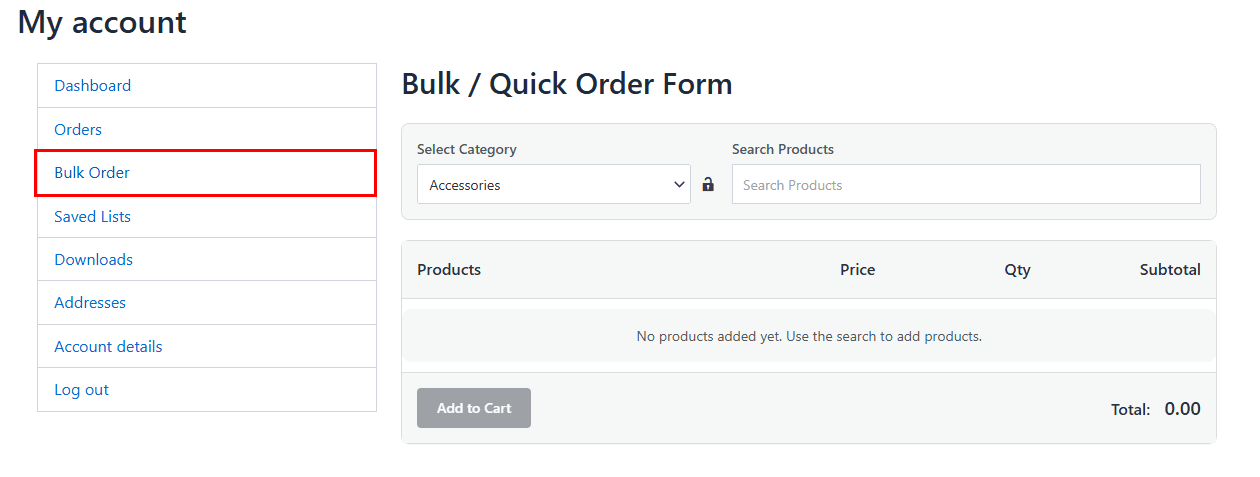
Search and Select Products #
- Select a Category: Use the category dropdown to filter products (or select “All Categories”). If you have many products, you can select a category to speed up your product search. You can lock a category by clicking the lock icon to keep that category selected for all subsequent searches.
- Search Products: Use the search field to find specific products.
- Browse Products: Products matching the search criteria will appear in the product list.
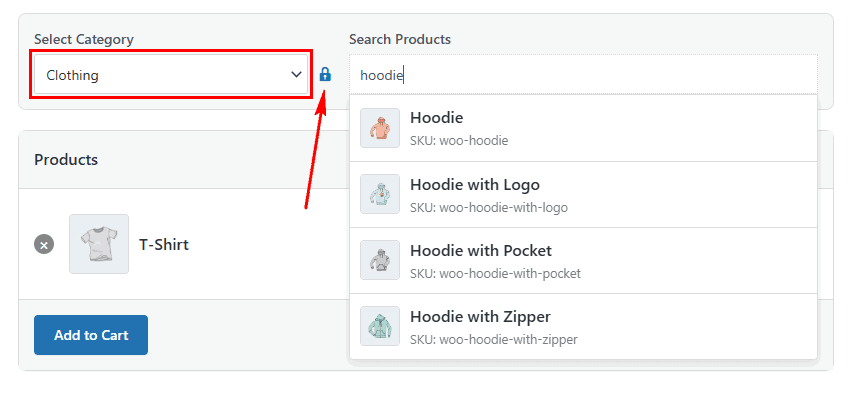
Add Products to Cart #
- Set Quantities: Enter the desired quantity for each product.
- View Pricing: See the unit price and subtotal for each product (wholesale pricing is automatically applied based on user role).
- Add to Cart: Click the “Add to Cart” button to add all products with quantities greater than zero to the cart.
- Continue Shopping: After adding products to cart, customers will be redirected according to your settings (stay on page, go to cart, or go to checkout).
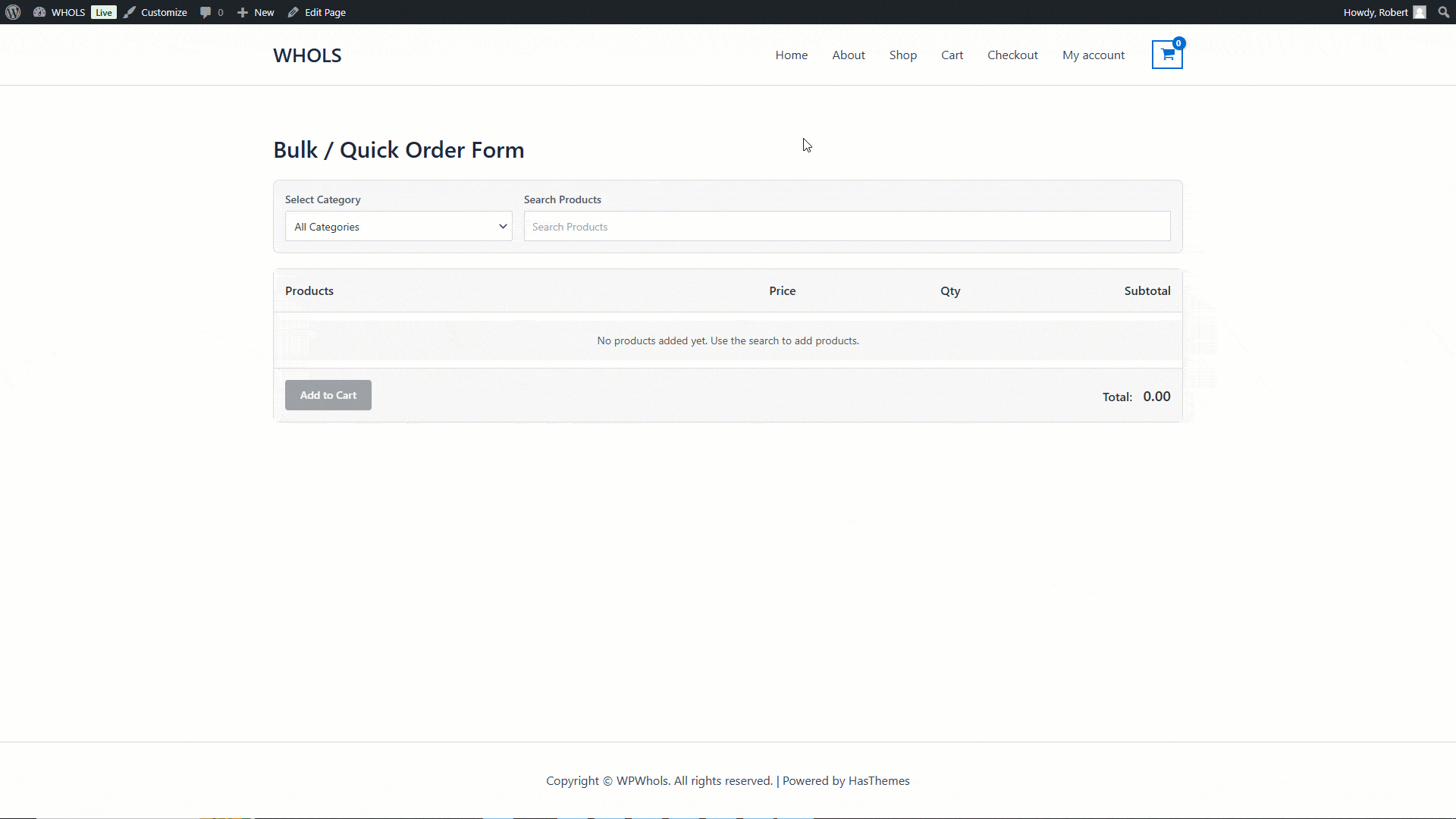
Features and Capabilities #
The Bulk Order Form is designed specifically for wholesale customers and includes several advanced features:
- Wholesale Products Support: Displays wholesale products based on the user’s role.
- Variable Products Support: Supports selection of product variations.
- Role-Based Pricing: Shows appropriate wholesale pricing according to the logged-in user’s role.
- Quick Search: Rapidly find products by name.
- Category Filtering: Narrow down product selection by category to find products faster.
- Quantity Controls: Easily adjust quantities for multiple products.
- Real-time Subtotals: See running totals as quantities are updated.
- Streamlined Checkout: Add multiple products to cart with a single click.
That’s it! Thank you for choosing Whols to enhance your WooCommerce store. If you need additional assistance, feel free to contact our support team. Our dedicated support team would be more than happy to assist you.