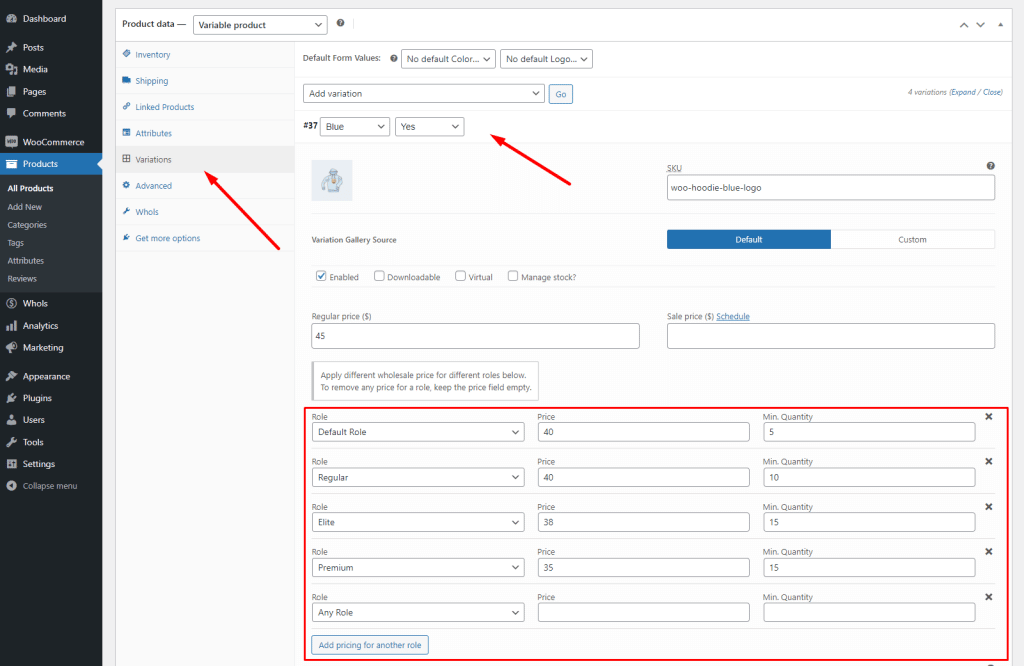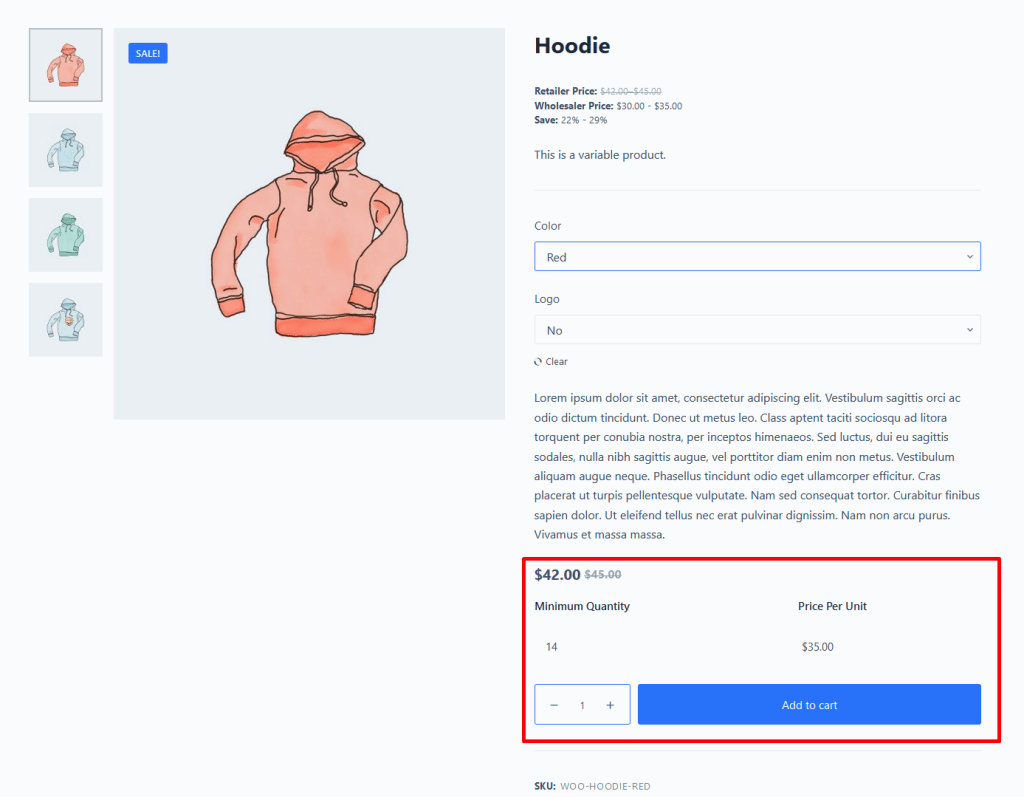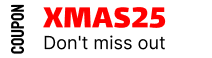How to set wholesale prices for different products?
For Simple Product
In order to set Wholesale prices to different products, first of all, you need to go to Edit Prroduct.
Now, navigate to Product data > General tab where you’ll get the Wholesale Price ($) option. From here you can set the product price for the same type of wholesalers.
Note that you must have selected pricing model > Single Role.
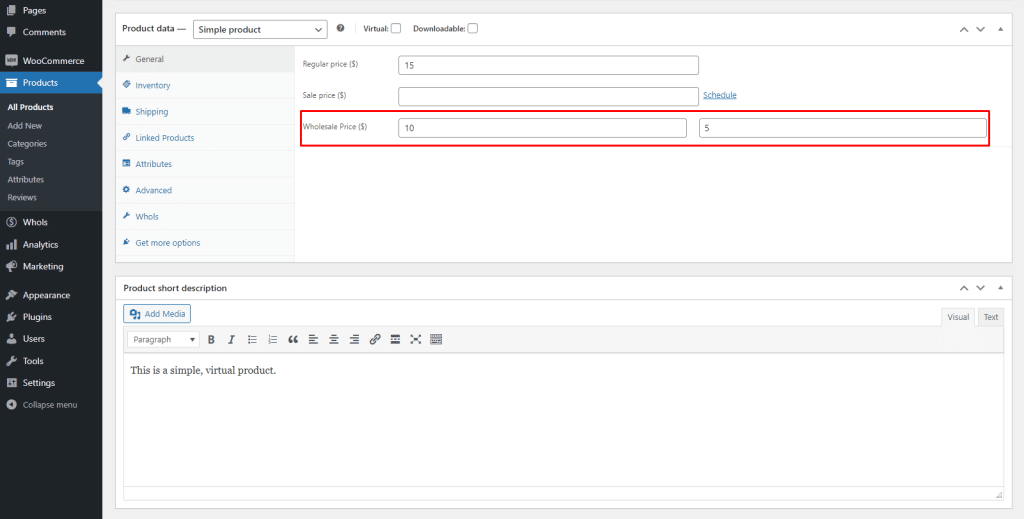
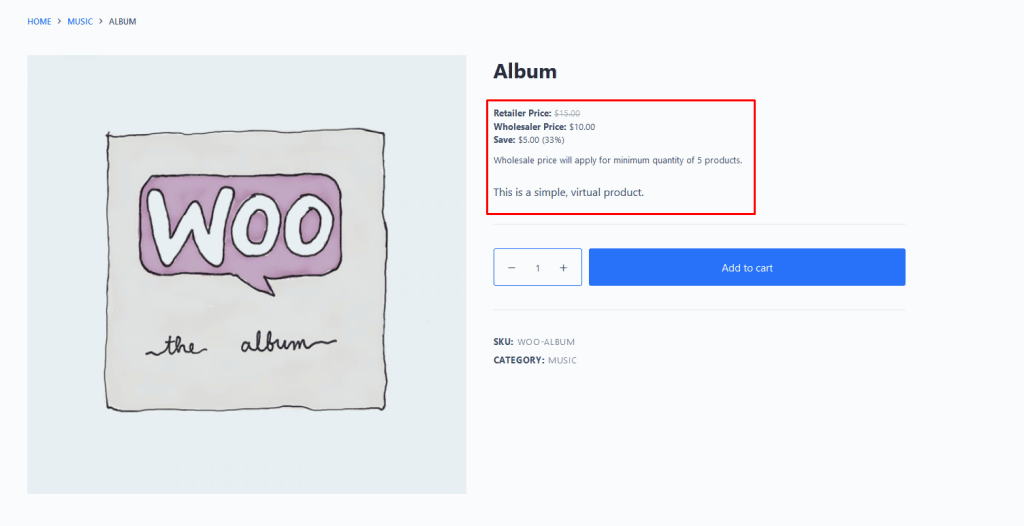
If you want to set prices for wholesalers of different roles, you must have selected pricing model > Multiple Role Based. Then, in the product edit page, you’ll find an option Wholesale Price For ($). From here, you can set price for each user role.
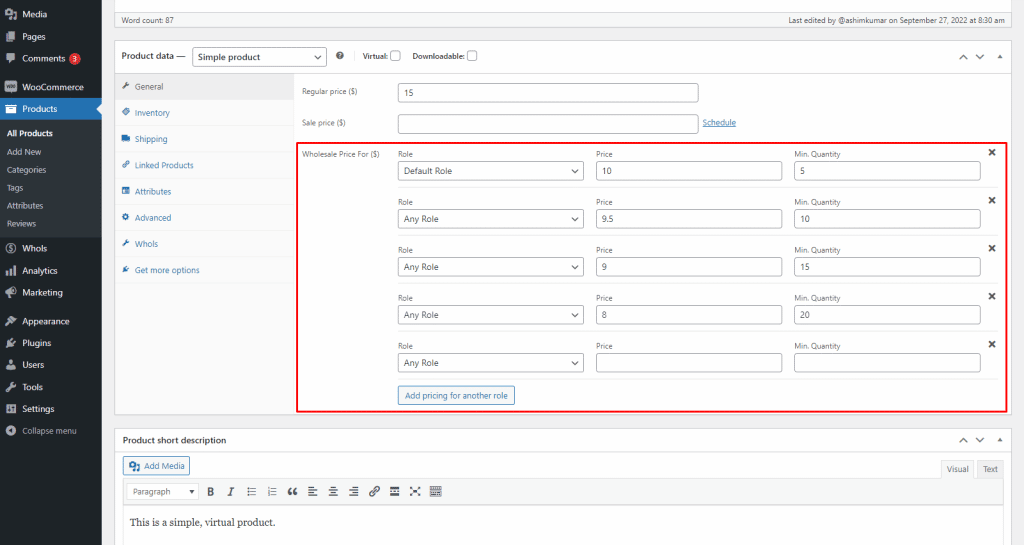
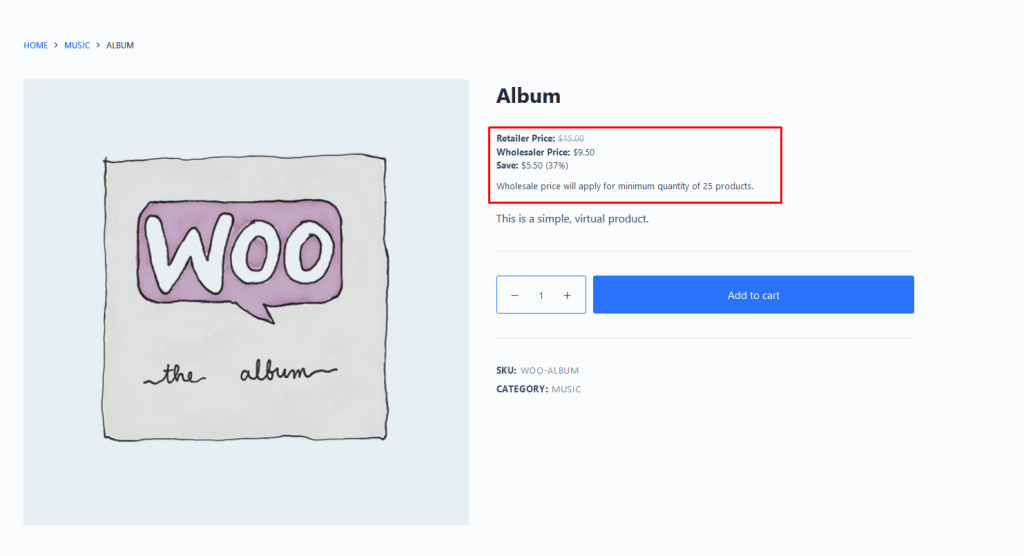
For Variable Product
For variable product, you have to navigate to edit the product > Product data > Variations tab.
Here the wholesale prices can be set up within each variation for different wholesale roles.