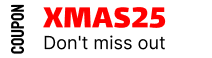How to Set Up Auto Apply Minimum Quantity in Whols WooCommerce Wholesale Plugin
The Auto Apply Minimum Quantity feature in Whols plugin streamlines wholesale purchases by automatically enforcing minimum order quantities for your wholesale customers. This guide explains how to configure and use this powerful WooCommerce wholesale functionality.
Overview
Auto Apply Minimum Quantity offers two distinct ways to manage wholesale minimum order quantities:
- Auto Input Minimum Quantity
- Force Applying Minimum Quantity
Both options help ensure wholesale customers meet required minimum purchase quantities while providing flexibility in implementation.
Auto Input Minimum Quantity
This feature automatically populates the quantity field on product pages with the minimum order quantity set for the wholesale user’s role. When enabled, wholesale customers see their required minimum quantity pre-filled in the product quantity field.
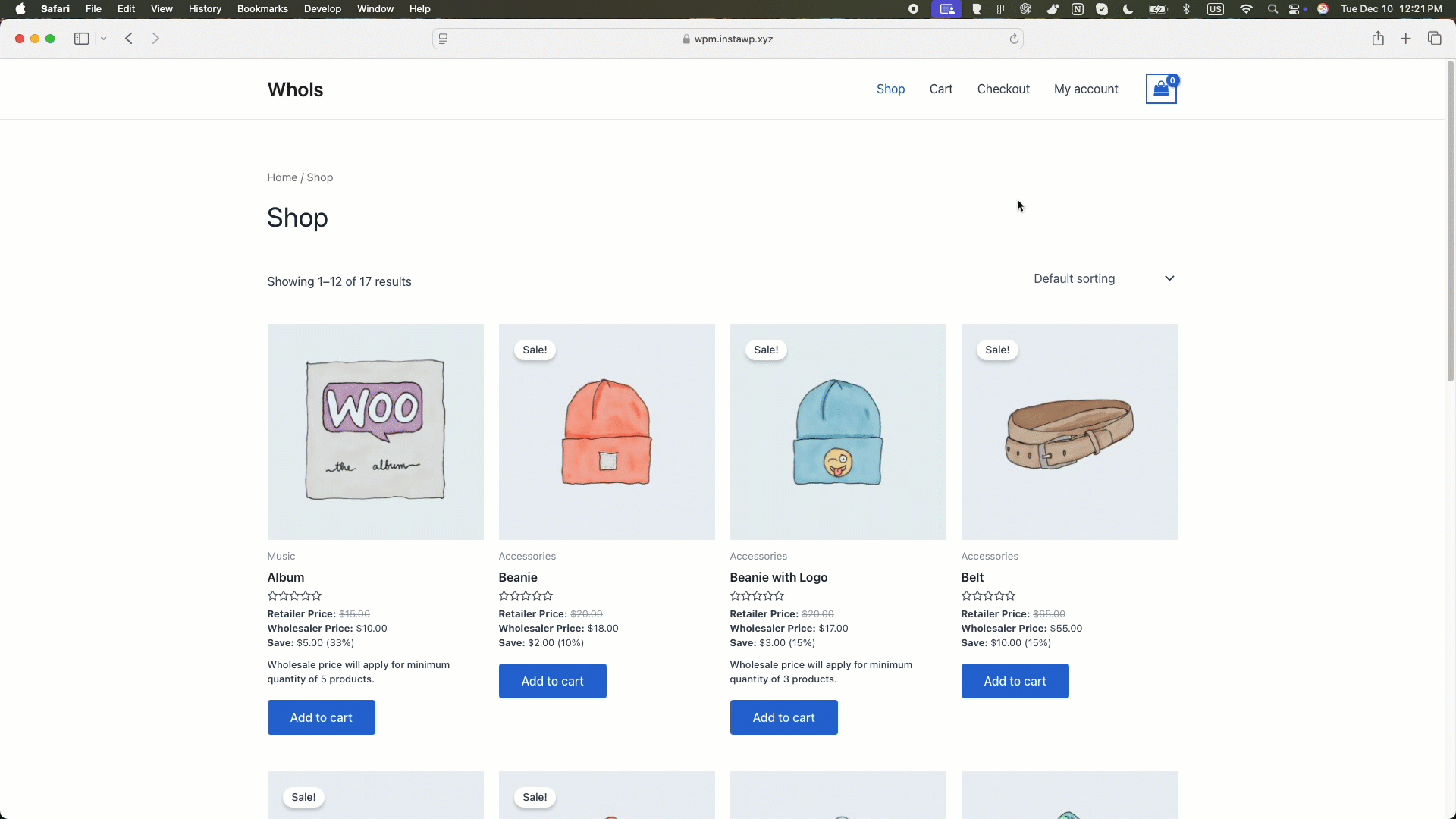
Key Benefits
- Eliminates manual quantity input errors
- Streamlines the ordering process for wholesale buyers
- Ensures compliance with minimum order requirements
- Improves wholesale customer experience
Configuration Steps
- Navigate to WordPress Dashboard → Whols → Settings → Others Settings
- Locate the “Auto Input Minimum Quantity” option
- Check the box to enable the feature
- Click “Save” to apply changes
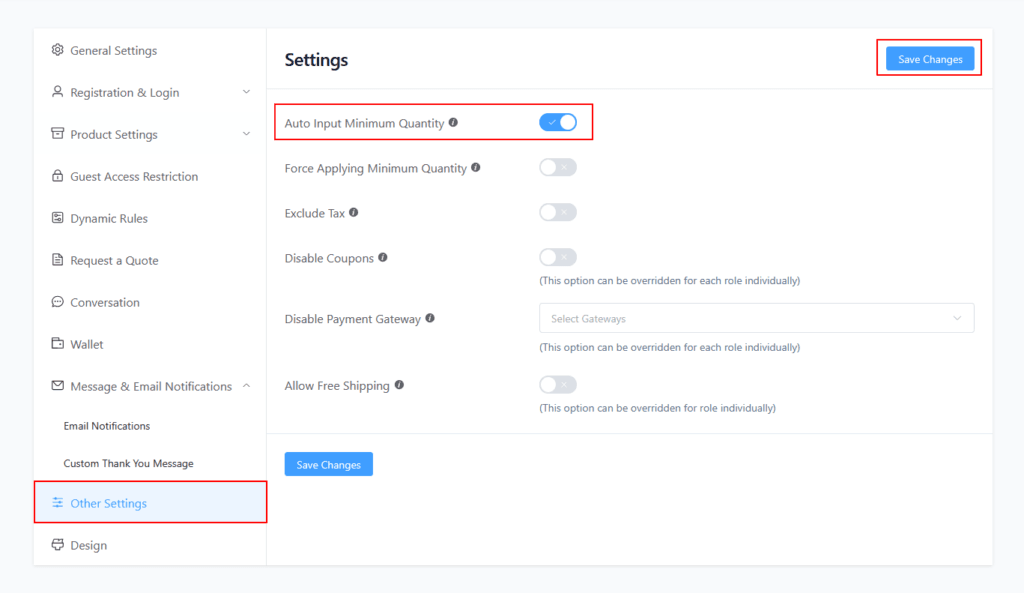
Force Applying Minimum Quantity
This feature enforces minimum quantity requirements regardless of where products are added to cart. Whether customers add products from the shop page, category pages, or product details page, the minimum quantity will be automatically applied in the cart.
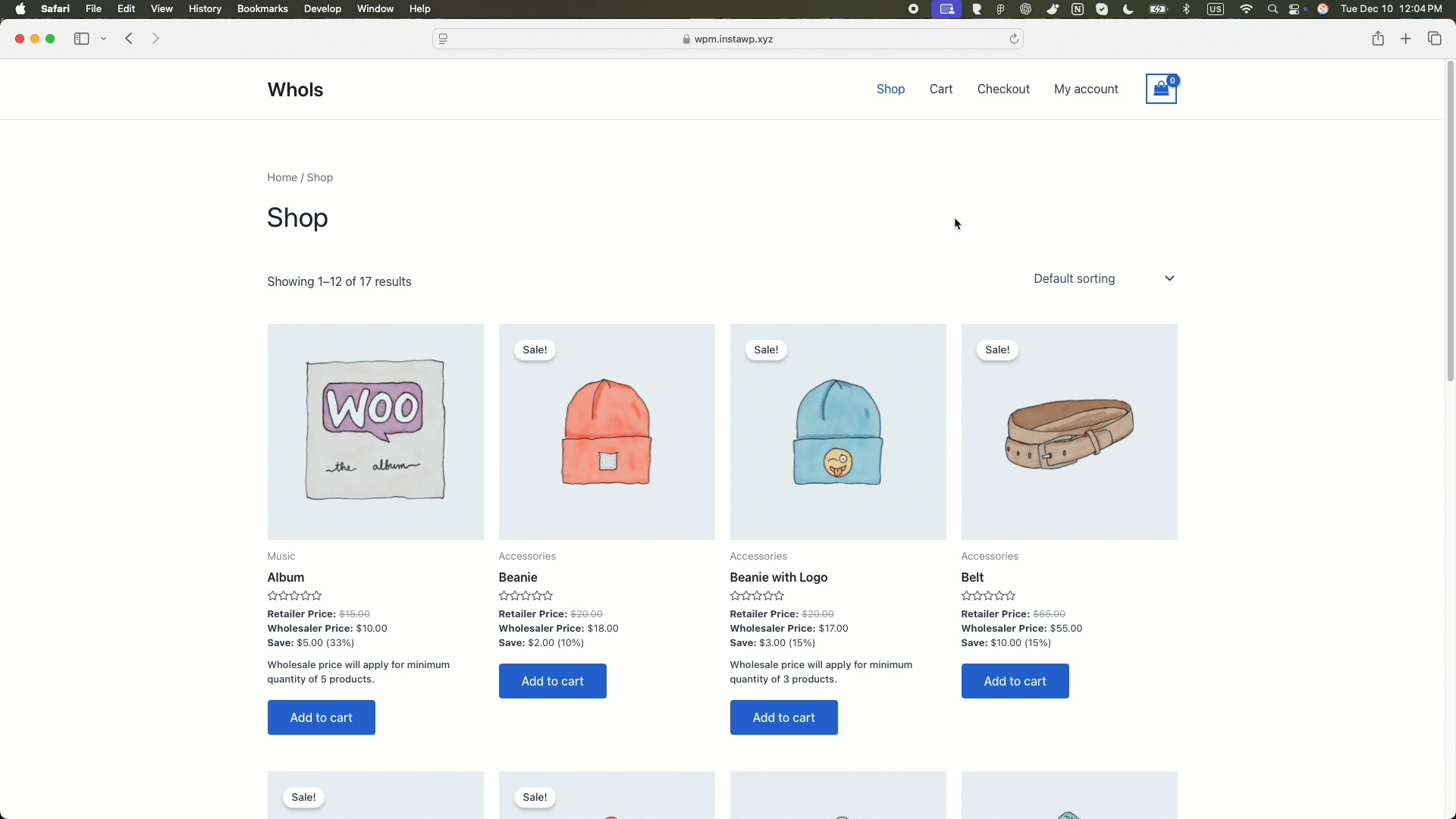
Key Benefits
- Consistent minimum quantity enforcement across all shopping touch points
- Reduces order errors and administrative overhead
- Simplifies bulk purchasing for wholesale customers
- Works even for products without quantity input fields
Configuration Steps
- Navigate to WordPress Dashboard → Whols → Settings → Others Settings → Auto Input Minimum Quantity
- Find the “Force Applying Minimum Quantity” option
- Check the box to enable the feature
- Click “Save” to apply changes
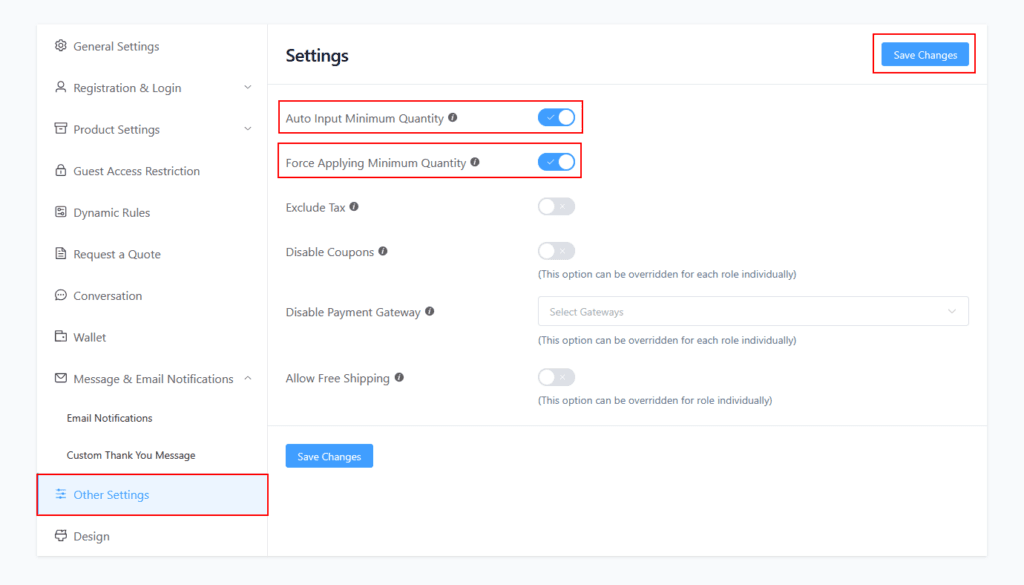
Troubleshooting
If minimum quantities aren’t applying correctly:
- Verify wholesale user roles are properly configured
- Check individual product minimum quantity settings
- Ensure the selected options are saved
- Clear your store’s cache after making changes