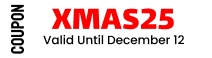How to Import Fields from Fields Manager to Form Builder in Whols
Whols now includes a powerful Form Builder that makes it easier than ever to design and manage your wholesaler registration form. If you were using the older Fields Manager, you don’t have to rebuild your form from scratch.
This guide shows how to import existing fields from the Fields Manager into the new Form Builder in just a few clicks.
Open the Form Builder
Go to Whols → Form Builder from your WordPress dashboard.
You’ll see the visual layout of your current registration form.
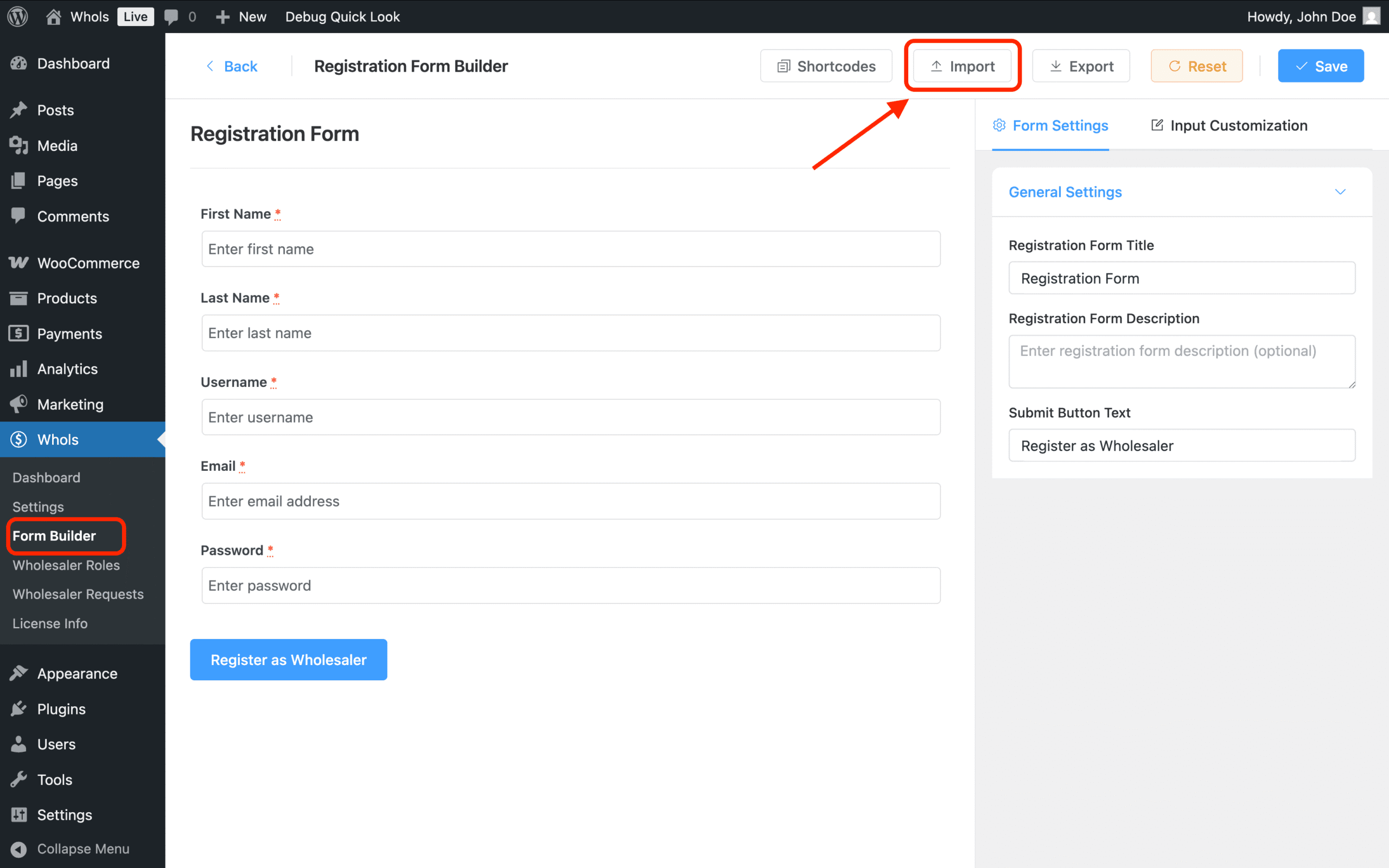
Launch the Import Tool
Click the Import button located in the top-right corner of the Form Builder.
A popup will appear with three options:
- Import from Fields Manager
- Upload File
- Paste JSON
Choose Import from Fields Manager.
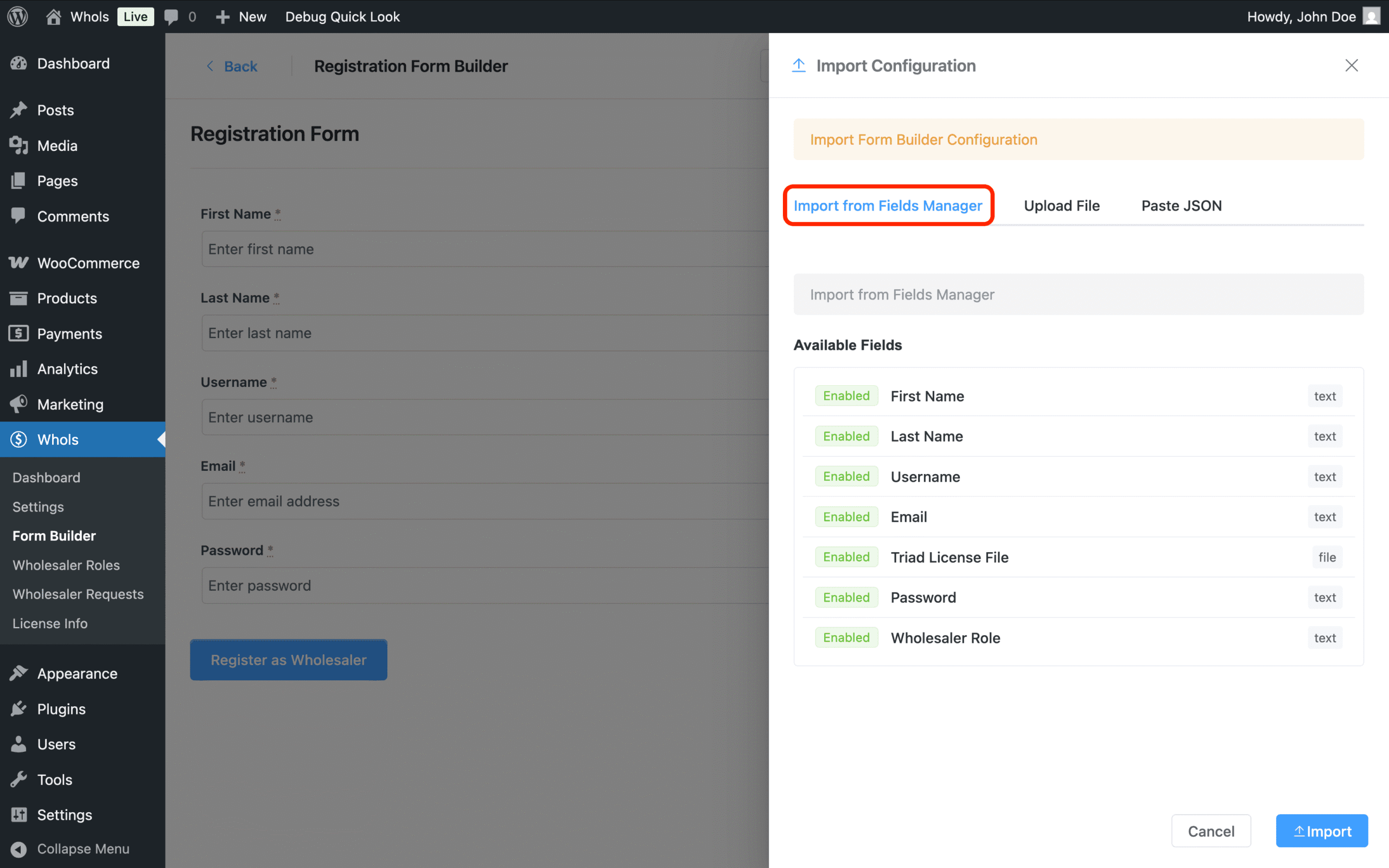
Select and Import Your Existing Fields
After selecting the “Import from Fields Manager” tab, you’ll see all available legacy fields listed — such as First Name, Email, Username, and any custom fields.
Click the Import button at the bottom of the popup to instantly move those fields into the Form Builder.
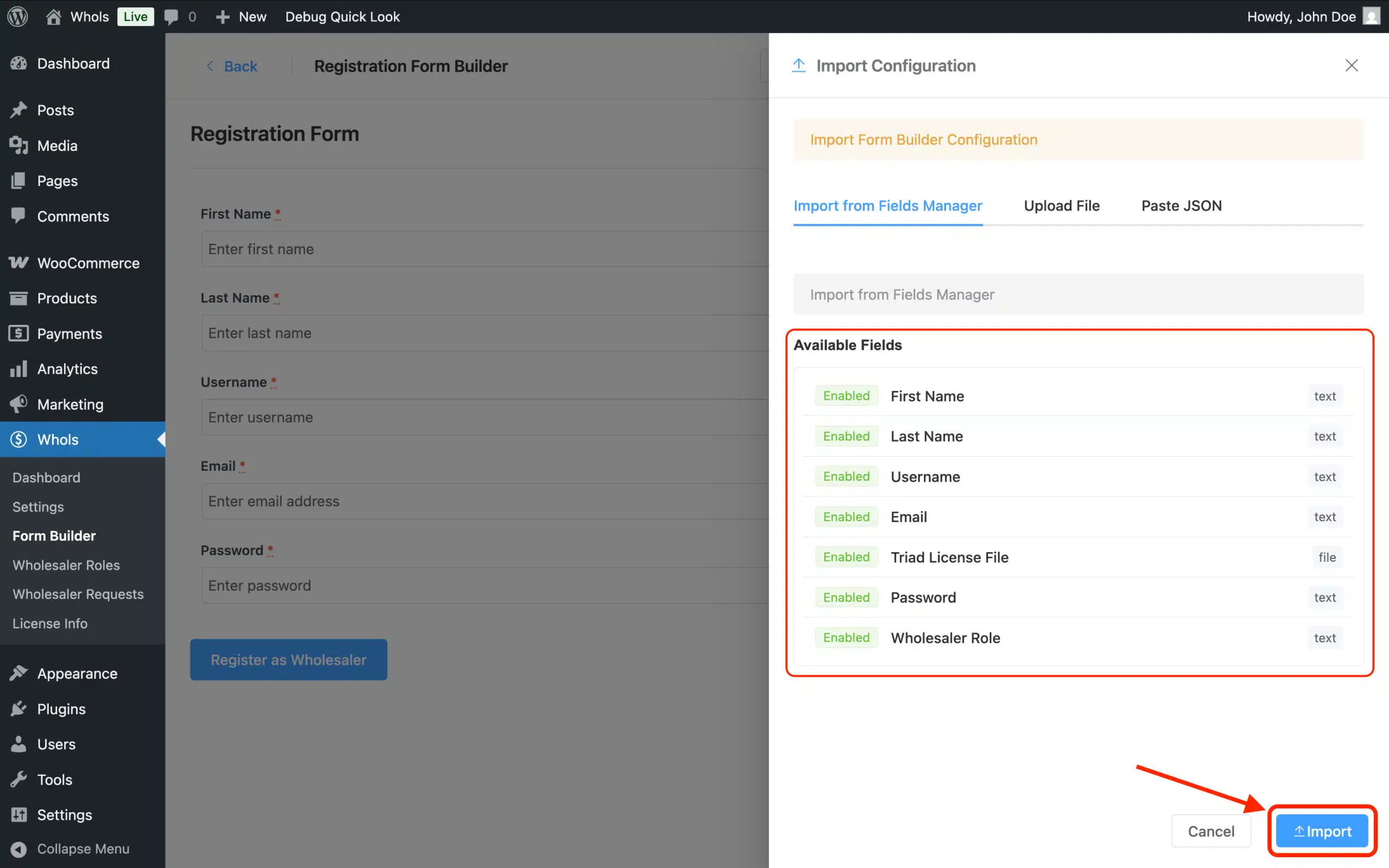
Review the Imported Fields
Once imported, all your previous Fields Manager fields will appear in the live Form Builder layout.
You can now edit, rearrange, or extend these fields using the Form Builder interface.

Final Note
This import process is ideal for users upgrading from the old system. It prevents duplication of work and ensures your existing setup carries over smoothly. The Fields Manager will be deprecated in future updates, so using the Form Builder is the best long-term solution.