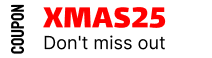How to Enable the Request a Quote Feature
The Request a Quote feature allows customers to contact the store about product pricing, quality, or any other inquiries, even sending personal notes. Store owners can respond directly to these requests, helping to boost sales by addressing customer concerns.
Step 1: Enable Request a Quote feature
Navigate to the Dashboard: Go to Whols > Settings > Request a Quote.
- Enable Request a Quote: Check this box to allow customers to request product quotes. Once enabled, a ‘Request a Quote’ button will appear on the cart page.
- Request a Quote Label: Customise the label for the button that customers will use to request a quote.
- Create Conversation When Requesting a Quote: Check this option if you want to start a conversation when a request is submitted.
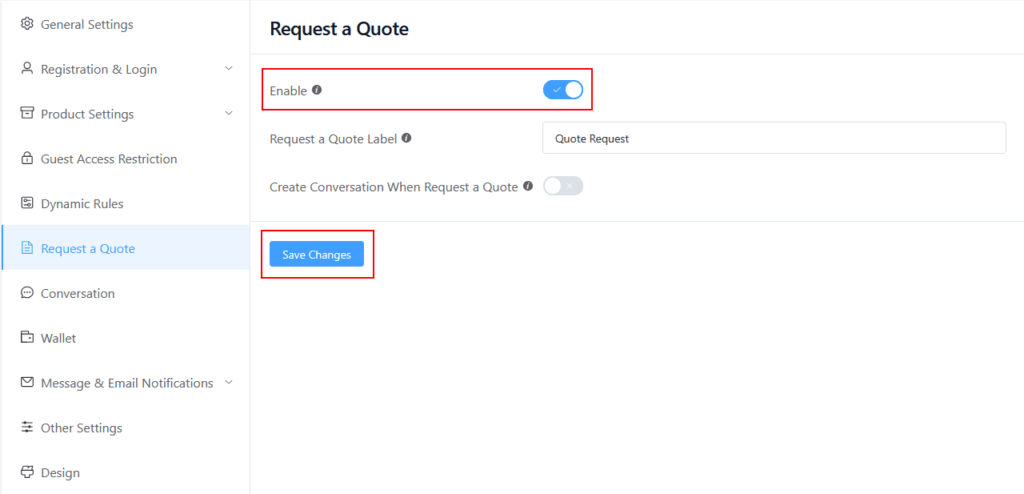
Make sure the Create Conversation When Request a Quote option is enabled from the Request a Quote settings (refer to the How to Enable the Conversation Feature documentation for details). This will allow a conversation to start automatically when a quote is submitted, so you can continue messaging after receiving a quote request.
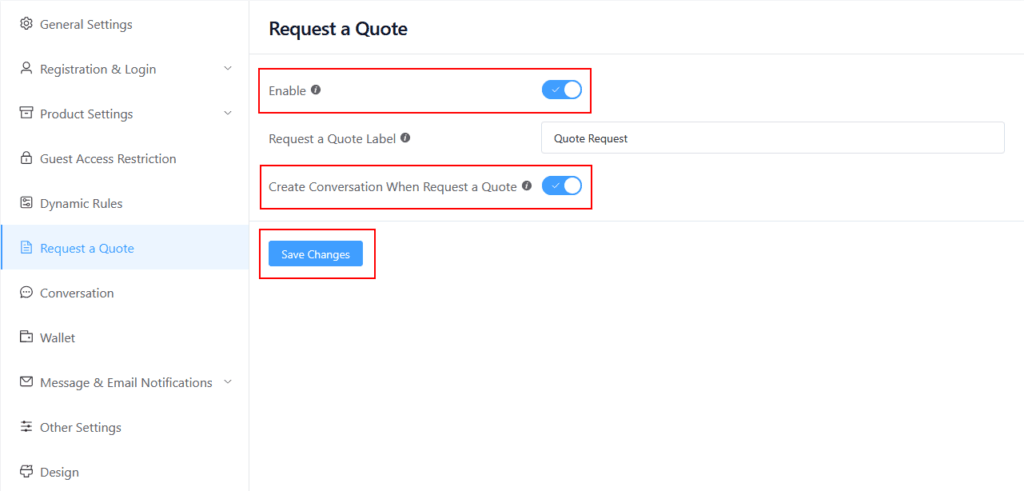
Once this feature is enabled, a ‘Request a Quote’ button will appear on your cart page. Clicking the button will open a quote popup, where you can write your quote message.
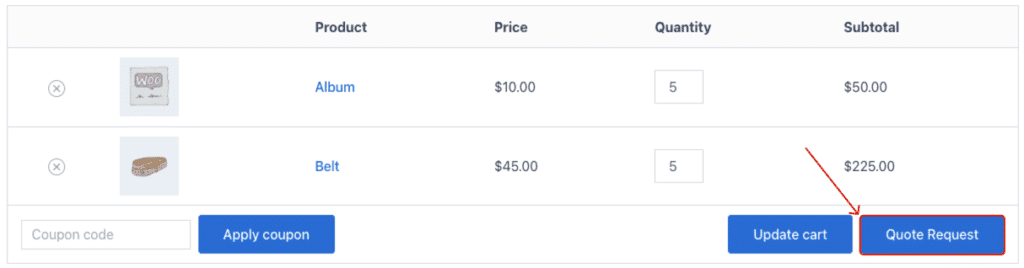
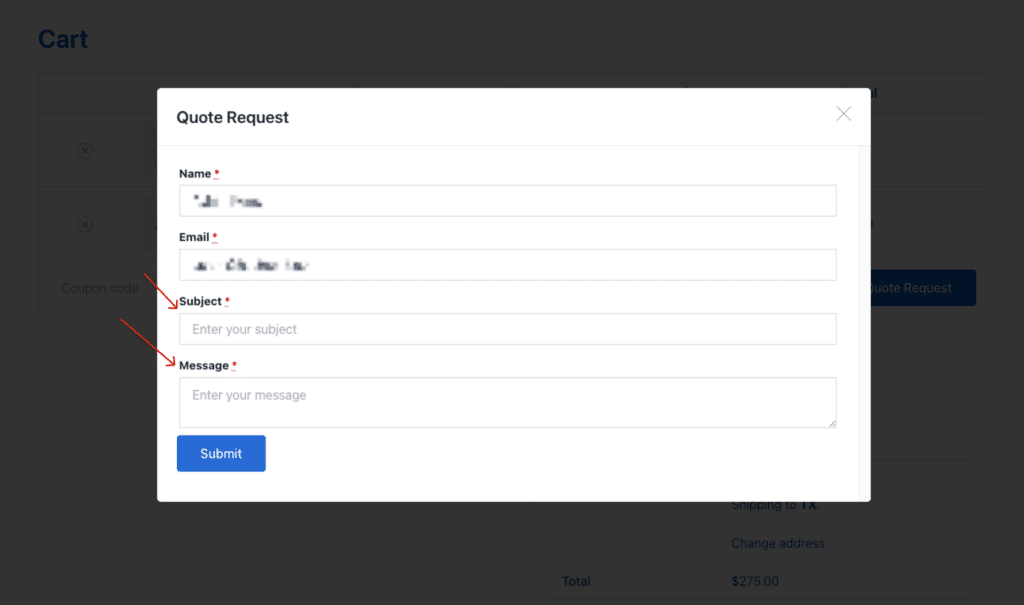
Step 2: Customer Create a Quotation
When you submit your message through the quotation popup, it will be sent directly to the store admin’s email.
- Name and Email: If you’re logged in, your name and email will be pre-filled. If you’re not logged in, you’ll need to provide this information.
- Subject: Enter the subject of your message.
- Message: Write the main message, explaining what you’d like to inform the store admin about.
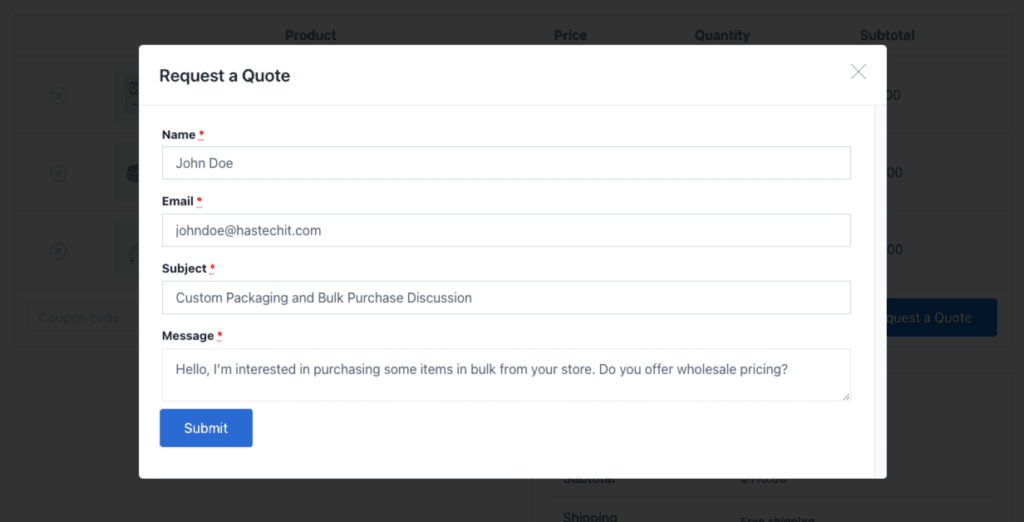
Step 3: Admin Receives Quotation Email.
After a customer submits a quotation request, the admin will receive an email with the details, including a table view of the customer’s cart products. To configure the Request a Quote Notification, follow these steps:
- Navigate to Whols Settings and select the Message & Email Notifications menu.
- Locate the Enable Request a Quote Notification (Admin) option and ensure it is enabled.
- You can then customize the email subject and message as needed.
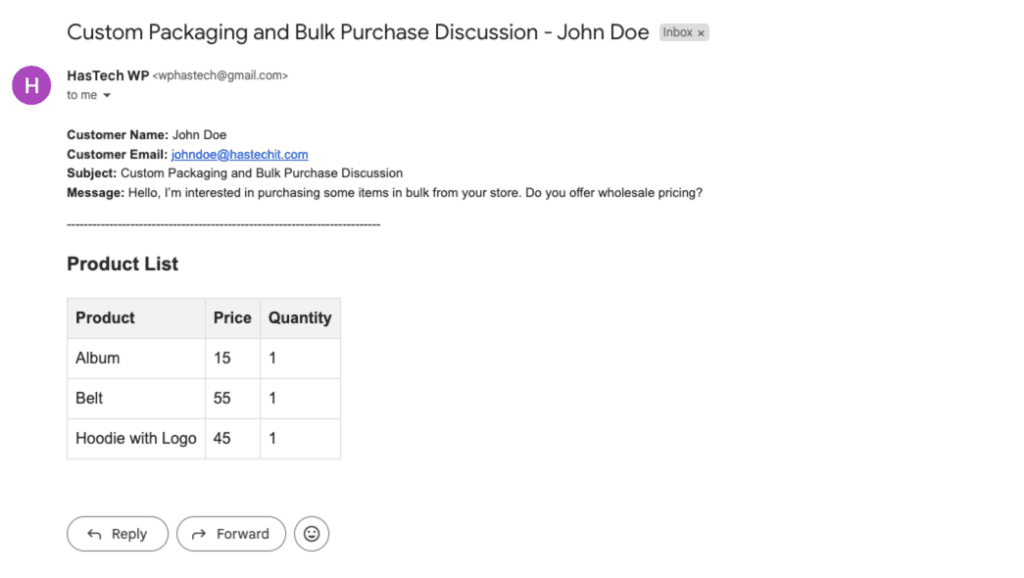
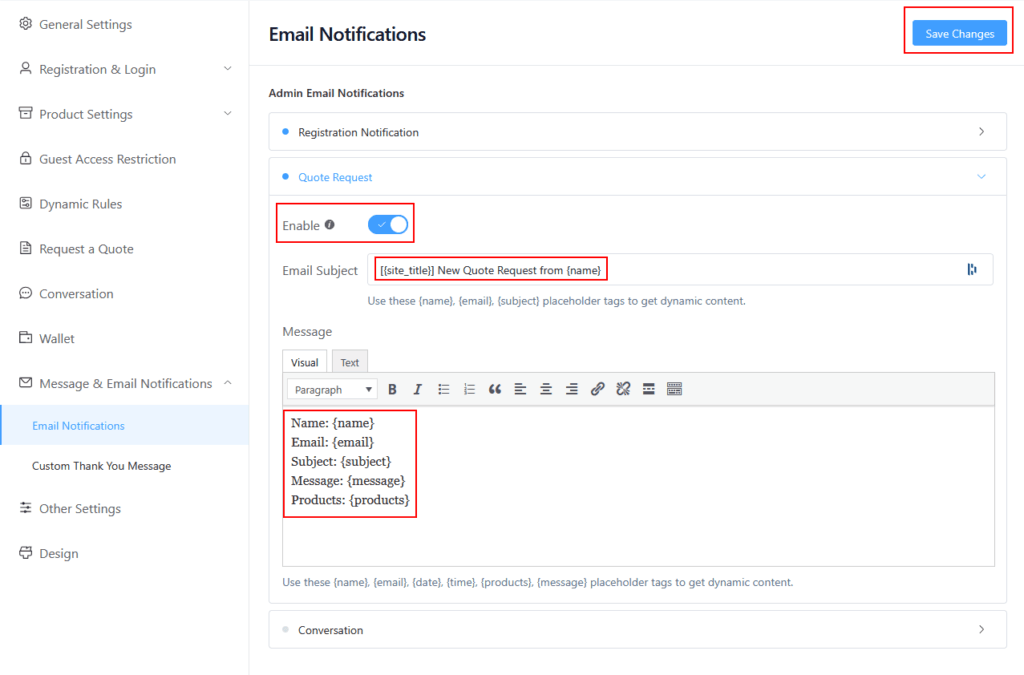
If you wish to engage further with the customer via conversation after receiving their quote request, enable the Create Conversation When Request a Quote feature. For more details, please refer to the documentation on enabling the conversation feature.