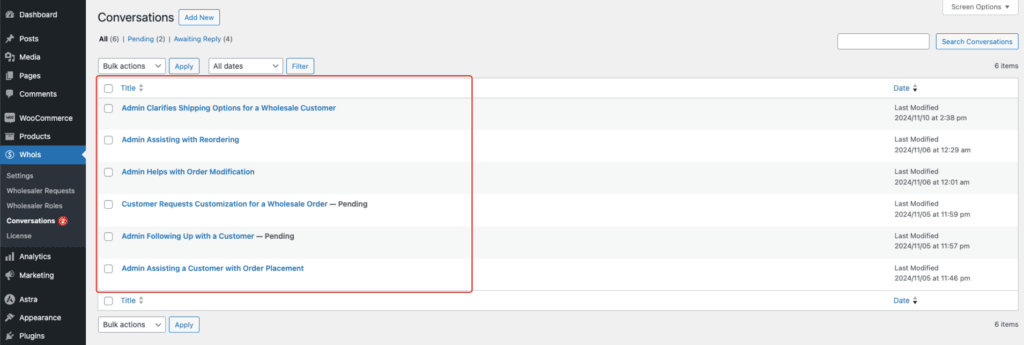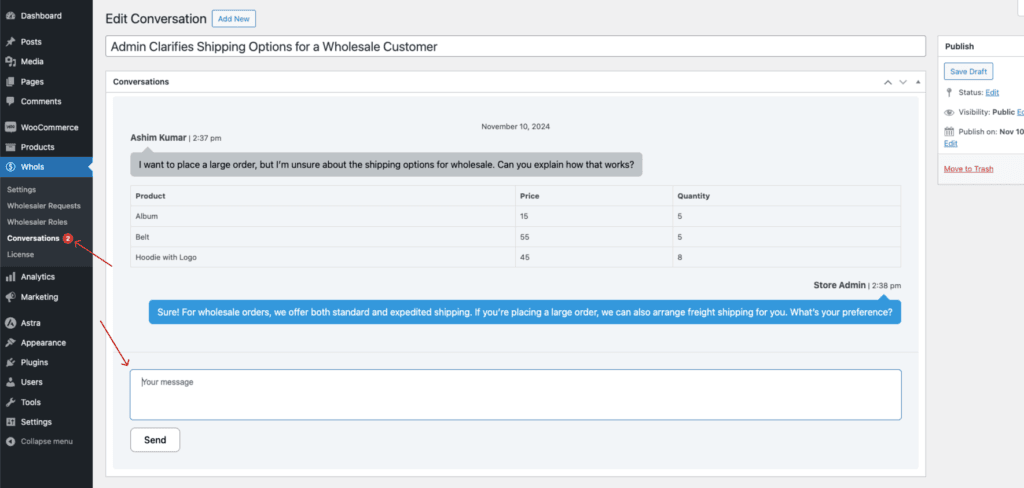How to Enable the Conversation Feature
If you’d like to communicate with your clients directly through messages, not just email, Whols offers a Conversation feature. This allows you to message customers from the dashboard, and customers can continue the conversation from the My Account page. This messaging system improves communication, enabling faster responses.
Benefits:
- Direct communication with customers.
- Streamlined messaging for quicker problem resolution.
- Conversations stored in one place for easy reference.
Step 1: Enable the Conversation Feature
Enable Conversation: Go to the Dashboard > Whols > Settings > Conversation. Toggle this setting to “Yes” to allow customers to initiate a conversation with the wholesaler from their My Account page.
Start Conversation Label: Enter the text that will be displayed on the title for starting a new conversation. This title will appear on the My Account page in a popup form, allowing the customer to start messaging.
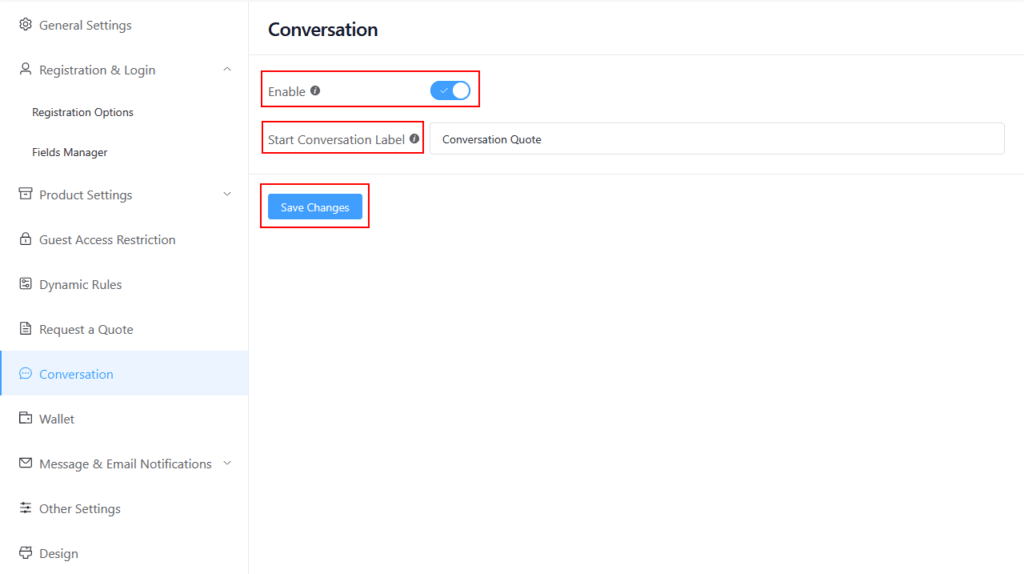
Link with Request a Quote: Make sure the Create Conversation When Request a Quote option is enabled from the Request a Quote settings (refer to the How to Enable Request a Quote documentation for details). This will allow a conversation to start automatically when a quote is submitted, so you can continue messaging after receiving a quote request.
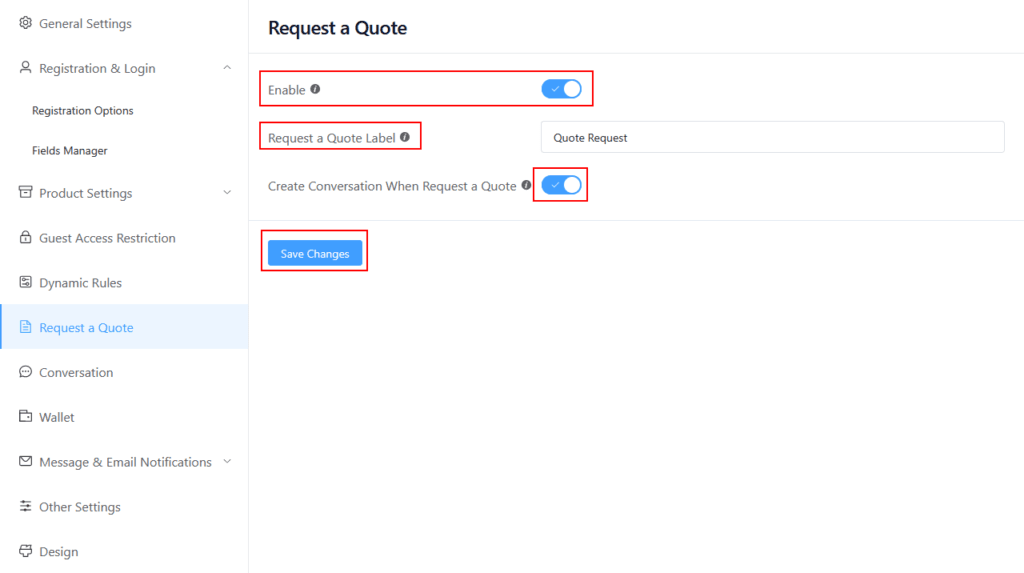
After you enable the conversation feature, a new Conversations menu will appear in the Whols dashboard.
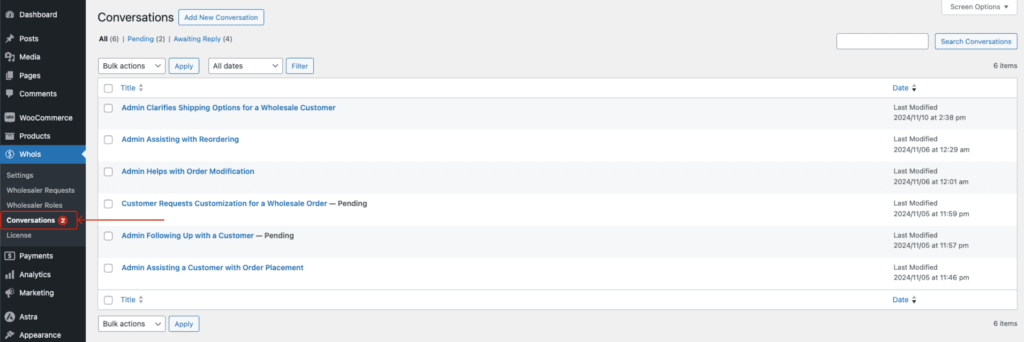
Step 2: Customer create or manage conversations
Once the Conversation feature is enabled, it can be accessed from the My Account page. Here’s how to manage and create conversations:
Accessing Conversations
From the My Account page, navigate to the Conversations section. Here, you’ll see a list of all your past conversations with the admin.
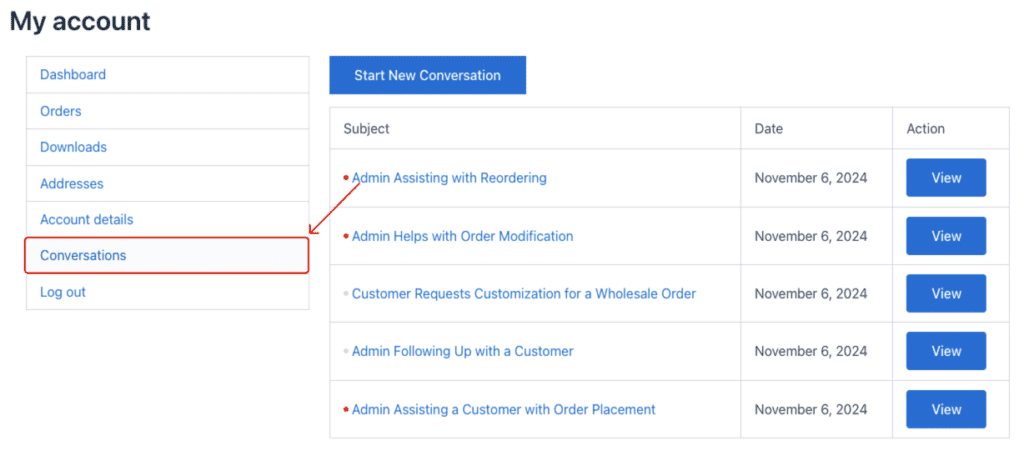
To view or continue a conversation, simply click the View button next to the respective conversation. This allows you to keep track of all your communication with the store.
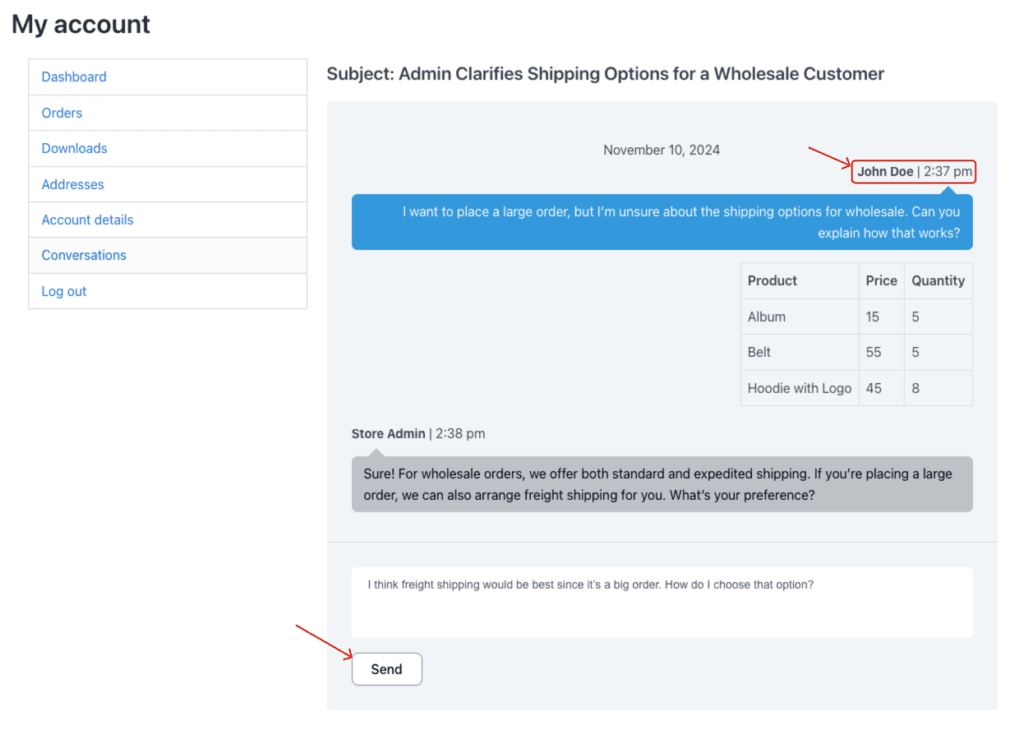
Step 2: Admin Receives & Responds to the Conversation
When a customer starts a conversation, the admin can view the message in the Conversations menu on the dashboard. From here, the admin can easily reply to the customer’s message directly.