Are you a business-to-business (B2B) owner looking for a way to manage your orders easily? Look no further than the WooCommerce platform! With our step-by-step guide, you can learn how to utilize this powerful tool to handle all your B2B order management needs.
We’ll walk you through everything from setting up custom user roles and creating special pricing structures to managing customer accounts and more. So, let’s get started and simplify your B2B order management with WooCommerce.
Understanding B2B Order Management
B2B order management involves overseeing and organizing the processes related to fulfilling customer orders. This includes meticulous tracking of each order and the associated customer information. On the other hand, an order management system refers to any platform, tool, or software used to centralize and monitor orders, inventory levels, and shipments.
There are five primary types of order management systems:
Your Online Store’s Backend:
This refers to the internal system of your online store where orders are processed and managed.
Spreadsheets:
Some businesses initially use spreadsheets to handle order management, but this is often not sustainable in the long run, especially as order volumes increase.
Independent Order Management Software:
These are dedicated software solutions designed specifically for order management tasks.
Enterprise Resource Planning (ERP) Software:
ERP software often includes order management capabilities as part of its broader suite of functions.
Retail and B2B Platforms:
Certain platforms cater to both retail and B2B activities and offer order management features.
While smaller B2B enterprises might begin with spreadsheets or their online store’s backend for order management, these options become less viable as order volumes grow, typically beyond 100 orders per day. At that point, businesses usually find it more efficient to transition to a more automated and robust order management system to meet the increasing demand effectively.
How to Do B2B Order Management with WooCommerce
Managing B2B orders effectively within WooCommerce involves a structured approach:
Preparation and Planning
Before you start using WooCommerce Products for B2B order management, it’s important to do some preparation and planning. This includes :
Assessing Your B2B Requirements
Begin by understanding the specific needs of your B2B customers. This includes their order volume, frequency, and any unique features they require.
Choosing the Right WooCommerce Setup
Select a WooCommerce setup that aligns with your B2B needs. Consider whether you need additional plugins or extensions to enhance B2B functionality.
Identifying Necessary Extensions and Plugins
Explore and identify the WooCommerce extensions and plugins that are essential for B2B order management, such as those for customer segmentation and pricing.
Setting Up Your WooCommerce Store
Once you’ve assessed your needs and chosen the right WooCommerce setup for B2B order management, it’s time to set up your store. This includes installing and configuring WooCommerce to fit your specific B2B requirements, designing a user-friendly B2B storefront, and configuring convenient payment and shipping options for B2B transactions.
Installation and Configuration
Install WooCommerce and configure it according to your B2B requirements. This includes setting up payment gateways and shipping options suitable for B2B transactions.
Designing a User-Friendly B2B Storefront
Create a user-friendly storefront that caters to B2B customers. This may involve customizing the design, layout, and navigation for their specific needs.
Configuring Payment and Shipping Options
Configure payment and shipping options that are conducive to B2B transactions. Consider options like invoicing, credit terms, and bulk shipping.
Managing Product Catalog
When managing B2B product catalogs, consider organizing them specifically for B2B customers. Implement pricing strategies that cater to B2B sales and handle variable pricing and discounts effectively. Additionally, offer customer-specific discounts and establish inventory tracking and order fulfillment processes.
Organizing Products for B2B Customers
Structure your product catalog to make it easy for B2B customers to find what they need. This might involve categorization, filtering, and search optimization.
Implementing Pricing Strategies
Set up pricing strategies that align with B2B requirements. This could include tiered pricing based on order volume or customer type.
Handling Variable Pricing and Discounts
Configure WooCommerce to handle variable pricing and discounts for bulk orders or special promotions aimed at B2B clients.
Using the Whols Plugin for B2B Order Management
If you’re looking for a way to streamline your B2B order management process, then WooCommerce is the perfect fit. The Whols plugin makes it easy for business owners and merchants to manage all their wholesale customers within one platform.
The plugin enables users to set up different customer roles, define product prices per user role or company, and even hide wholesale prices from regular customers. You can also create user-specific notifications to remind customers of their orders or abandoned carts, allowing you to recover lost sales easily.
To create an elegant and professional wholesale store in WooCommerce, follow these straightforward procedures utilizing the Whols plugin.
Installing and Activating the Plugin
To access the WordPress dashboard, navigate to Plugins and select Add New.
This will direct you to the ‘Add Plugins’ page. In the search field labeled “Search Plugins,” enter “Whols” to locate the desired plugin.
Once you’ve found the Whols plugin, proceed by clicking the install button to initiate the installation process.
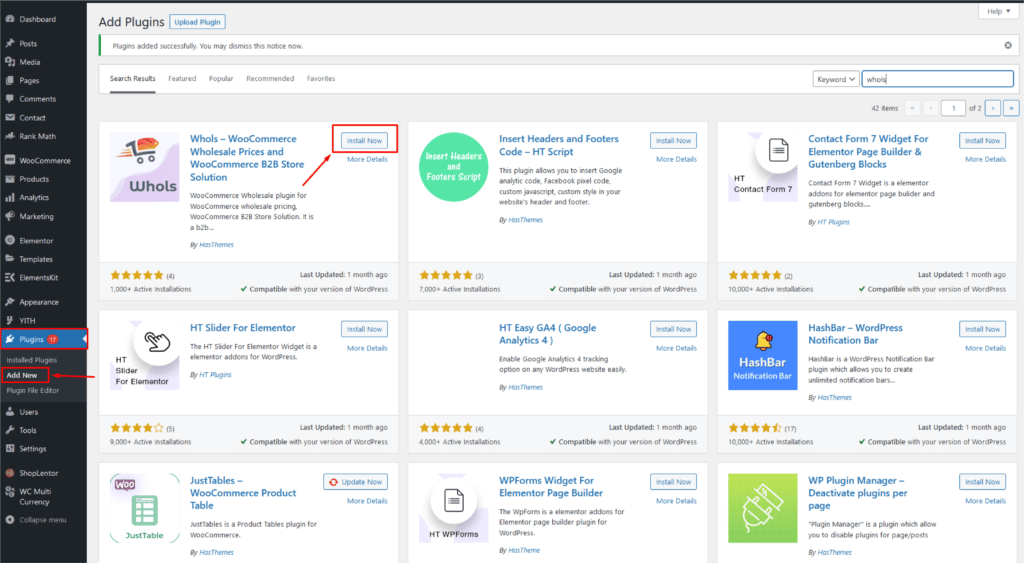
To obtain it differently, download it from the WordPress repository and navigate to Plugins > Add Plugins > Upload plugin.
Then, choose the zip file of the Whols plugin that you downloaded and upload it from the folder where you saved the file.
Next, activate the plugin to unlock its features. Once you’ve completed these steps, you’ll notice a new menu called “Whols” available.
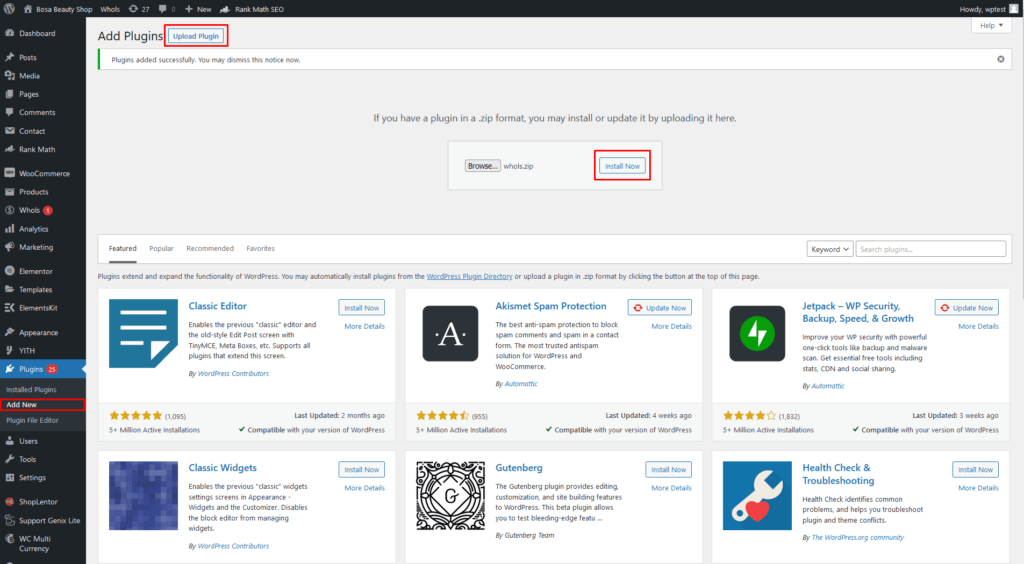
If you wish to install and activate the pro version of this plugin, proceed by uploading the zip file of Whols Pro. Simply go to Plugins > Add New > Upload Plugin.
Wholesale Registration Form Setup
Once you have successfully installed and activated the Whols plugin, the next crucial step is to display the wholesaler registration form on a designated page.
To achieve this, navigate to the Whols menu > Settings in your WordPress dashboard and access the Registration and Login settings.
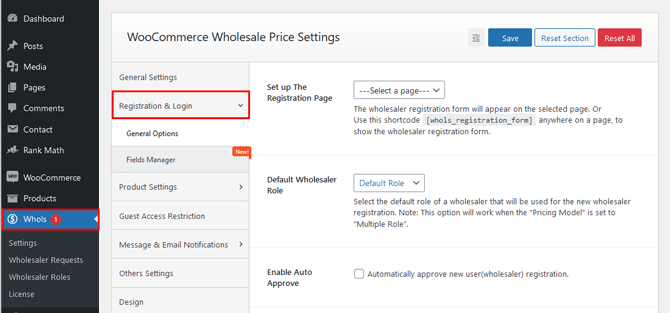
From there, locate the “Set up the registration page” field and either choose the specific page or simply copy and paste this shortcode [whols_registration_form] onto your desired page.
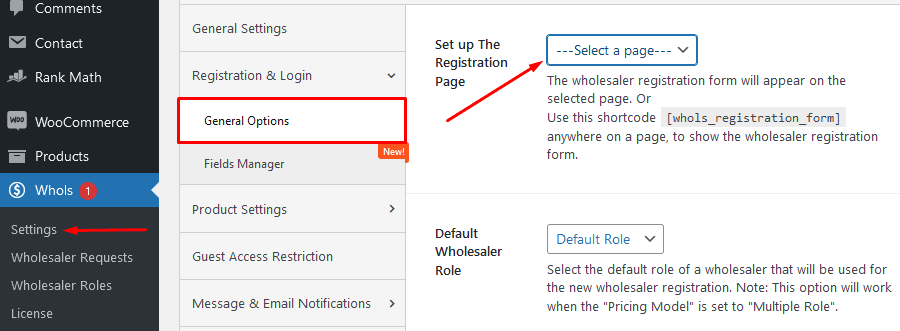
Managing Wholesalers
Once someone fills out the registration form to become a wholesaler, you’ll find their request on the Whols menu.
To handle wholesale requests, simply navigate to the Whols Menu and select “Wholesaler requests.”
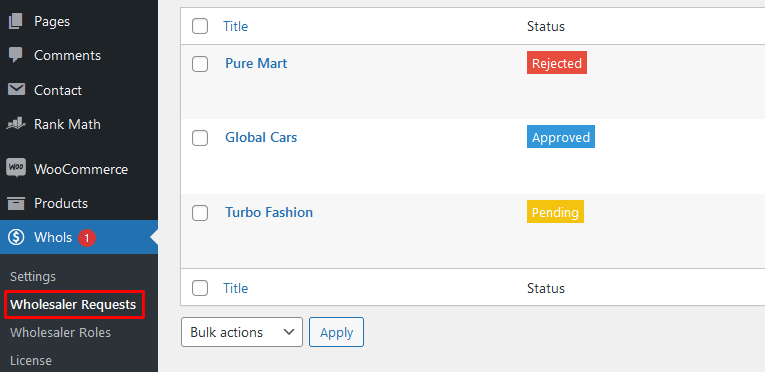
From there, you can review each request, approve or reject it, and assign the wholesaler a specific role.
Setting up Pricing Models
In this step, we will guide you through the process of setting up various pricing models for wholesalers. To begin, go to the Whols Menu and navigate to Settings > General Settings > Pricing Model.
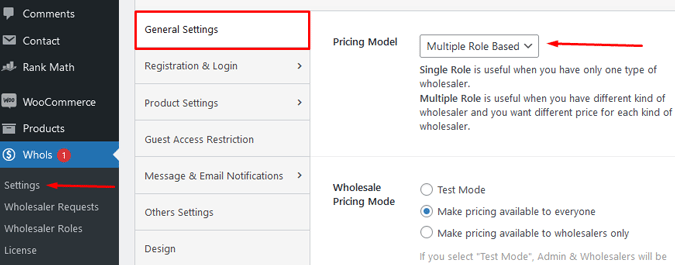
There are two types of pricing models available for wholesalers: single role-based and multiple role-based.
For the single role-based model, choose this option if you want to set a single price for all wholesalers.
On the other hand, if you want to have different prices for each type of wholesaler, select the multiple role-based option.
By following these steps, you will be able to configure the pricing models that best suit your needs.
Setting Wholesale Price
In this step, we will guide you through the process of setting wholesale prices for individual products. To establish prices for specific products, navigate to the **Products** section and select **All Products**. From there, simply click on the “Edit” button for the desired product.
Within WooCommerce, you have the ability to establish wholesale pricing for two distinct product types: simple products and variable products. This feature empowers you to manage and optimize your pricing strategy effectively, catering to the unique needs and demands of your business.
Simple Product:
To establish pricing for simple products, navigate to the edit screen of the specific product. From there, proceed to the general tab, where you will discover the option to define the wholesale price and minimum quantity.
Variable Product:
To establish wholesale prices for variable products, access the product edit screen for your desired product. From there, navigate to the Variations tab and select the specific variation for which you wish to set the wholesale price. Once you have expanded the variation, you can define the wholesale price and minimum quantity for different product variants.
By following the aforementioned steps, you can effortlessly establish wholesale prices for both simple and variable products. Now, let’s delve into the process of setting wholesale prices on a global scale.
To do this, navigate to the General Settings in the Whols menu. Look for an option titled “Enable This Pricing” and toggle the switch to activate wholesale pricing worldwide.
Beneath this option, you’ll find numerous other settings to configure, such as price type, price value, minimum quantity, and more. Take the time to adjust these fundamental settings and establish wholesale prices on a global level from this interface.
Exploring Other Options
Guest User Restriction: To restrict guest user access to your site/store, navigate to Whols Menu > Settings > Guest Access Restriction. Once there, toggle the “Hide Price For Guest Users” field to “Yes” if you wish to enable the option to display prices exclusively for logged-in users.
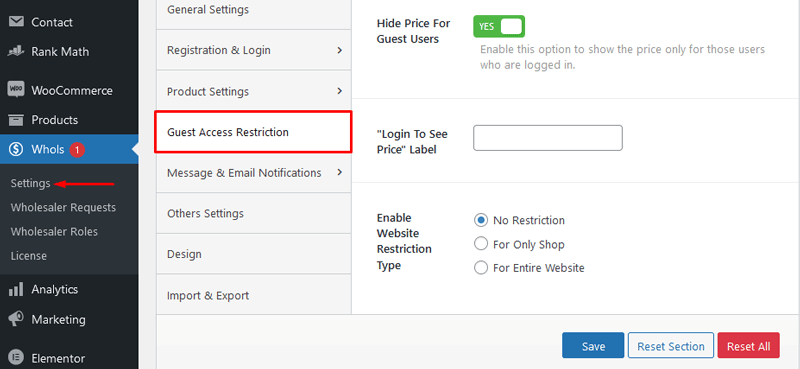
Hide Wholesaler-Only Products: Within the Whols plugin, you have the added flexibility to conceal “wholesaler-only products” from general customers and general products from wholesalers. It’s important to note that a “General Product” refers to any product that hasn’t been designated as “wholesaler only” from the product edit screen. To configure this setting, navigate to the Whols Menu, select Settings, and then proceed to Product Settings. Simply check the box marked “Yes” to apply your desired settings.
How to Enable ‘Wholesalers Only Price’
After customizing all the settings, make sure to thoroughly test the functionalities. To ensure everything is working seamlessly in your Wholesale store, navigate to the Whols Menu and access Settings > General Settings > Wholesale Pricing mode. You will find three options :
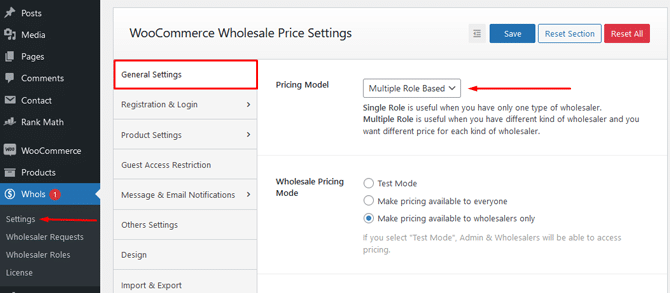
- Test Mode: Enabling test mode grants access to pricing for admins and wholesalers.
- Make pricing available to everyone: By selecting the option “Make pricing available to everyone,” you grant all visitors to your store access to pricing information.
- Make pricing available to wholesalers only: By selecting the option “Make pricing available to wholesalers only,” the pricing will exclusively be accessible to customers who are engaged in wholesale transactions.
Frequently Asked Questions
What is B2B order management in WooCommerce?
B2B (business-to-business) order management in WooCommerce refers to the process of efficiently handling and fulfilling orders placed by other businesses or wholesale customers. It involves managing bulk orders, specialized pricing, and customized catalogs.
What are the key features of B2B order management in WooCommerce?
Key features typically include tiered pricing, custom catalogs, bulk order processing, user roles and permissions, personalized product recommendations, and integration with CRM or ERP systems.
How can I set up tiered pricing for B2B customers in WooCommerce?
You can set up tiered pricing by using plugins or extensions specifically designed for WooCommerce. These plugins allow you to create different pricing levels for various customer groups or roles, such as wholesale customers.
What is the Whols Plugin for WooCommerce?
The Whols Plugin is a WooCommerce wholesale plugin designed for B2B (business-to-business) order management. It enhances WooCommerce’s capabilities to meet the specific needs of B2B transactions.
How does the Whols Plugin improve B2B order management?
The Whols Plugin adds features like different pricing models, custom catalogs, and bulk order processing to WooCommerce, making it more suitable for B2B customers who often require specialized pricing and order options.
Can I set up different pricing levels for B2B customers using the Whols Plugin?
Yes, you can. The Whols Plugin allows you to create multiple pricing levels and assign them to different customer groups, ensuring that your B2B customers see the correct pricing when they log in.
Is it possible to restrict certain products to specific B2B customers or groups?
Absolutely. With the Whols Plugin, you can create custom catalogs and limit product visibility based on customer roles or groups, providing a personalized experience for your B2B clients.
Final Thoughts and Key Takeaways
Implementing B2B Order Management with WooCommerce can be done quickly and easily by following the steps discussed in this article. Through a better understanding of the plugin’s features, your company can benefit from optimized order management that will improve customer relationships, increase efficiency, and reduce overall costs.
Switching to WooCommerce for B2B order management is an investment worth making; it’s a cost-effective and resource-efficient solution that will help your business grow exponentially.
Don’t wait until it’s too late; become a leader in digital transformation for better commerce success now by using B2B order management with WooCommerce!