Setting up an effective WooCommerce wholesale registration form is one of the smartest investments you can make for your B2B store.
Based on our five years of experience managing wholesale operations, we’ve seen firsthand how the right registration system transforms business relationships and streamlines customer onboarding.
A wholesale registration form setup does more than just collect information—it automates your entire wholesale customer verification process, reduces manual workload, and establishes trust with your B2B buyers from day one.
According to recent data, 73% of B2B buyers prefer digital interactions over traditional sales methods, making a seamless online registration experience absolutely critical.
In this guide, you’ll discover exactly how to build a B2B registration form for WooCommerce that handles auto-approvals, manual reviews, and custom fields, all without writing a single line of code. If you want to dive deeper into plugin setup or best practices, check out the How To Use Whols Guide.
Why WooCommerce Wholesale Registration Forms Matter
Before diving into the technical setup, it’s essential to understand why a dedicated WooCommerce wholesale registration form is necessary for your B2B operation.
Unlike retail customers who want simplicity, wholesale buyers expect a more structured onboarding experience.
They need to provide specific business information, company name, tax ID, resale certificate, business license, and payment terms preferences. Your standard WooCommerce registration form simply doesn’t have these fields.
According to a 2025 research report, 79% of businesses rank their registration forms as the most effective tool for gaining new prospect data, making professionally designed wholesale registration forms essential for conversion and pipeline growth.
A properly configured wholesale registration form setup accomplishes several critical goals:
- Automates Customer Vetting: Instead of manually reviewing applications, your system can auto-approve qualified customers or require admin review based on your business rules.
- Collects Essential Business Data: Custom fields gather the specific information you need to serve wholesale accounts properly, including business licensing, minimum order quantities, and credit terms.
- Creates Professional First Impressions: A polished registration experience tells new wholesale customers that you’re serious about B2B partnerships.
- Streamlines Onboarding: Automated email notifications eliminate back-and-forth communication while keeping everyone informed about approval status.
- Protects Your Wholesale Pricing: By gating access behind registration, you prevent retail customers from seeing your wholesale prices before logging in.
Getting Started with Plugin Installation
To build a professional B2B registration form WooCommerce, you’ll need a dedicated wholesale plugin.
Find out about plugin options and competitive features in the Compare Whols and Others guide.
The Whols plugin has been downloaded over 57,590 times and is one of the most trusted solutions for wholesale registration in the WooCommerce ecosystem.
System Requirements
Before installation, review the Whols Documentation for system requirements.
- WordPress 5.0 or higher.
- WooCommerce 4.0.0 or higher (latest version recommended).
- PHP 7.4 or higher.
- Active HTTPS encryption on your domain.
Step 1: Install and Activate the Whols Plugin
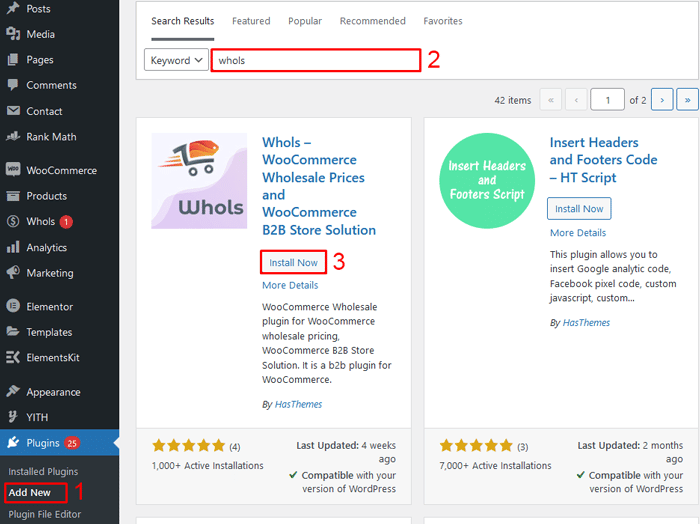
Installing the Whols plugin is straightforward and takes just a few minutes. For step-by-step setup, see the How To Use Whols Guide.
Step 1.1: Navigate to Plugins
Log in to your WordPress dashboard and click on Plugins from the left sidebar menu. You’ll see all currently installed plugins displayed on this page.
Step 1.2: Search for Whols
Click the Add New button at the top of the page. This opens the WordPress plugin repository search interface. Type “Whols” in the search bar and wait for results to load.
Step 1.3: Install the Plugin
When the Whols plugin appears in the search results, click the Install Now button. WordPress will automatically download and install the plugin files to your site. This typically takes 15-30 seconds, depending on your connection speed.
Step 1.4: Activate the Plugin
After installation completes, the button will change to Activate. Click it to activate the plugin on your site. Once activated, you’ll see a new Whols menu item appear in your WordPress dashboard’s left sidebar.
Step 2: Access the Form Builder
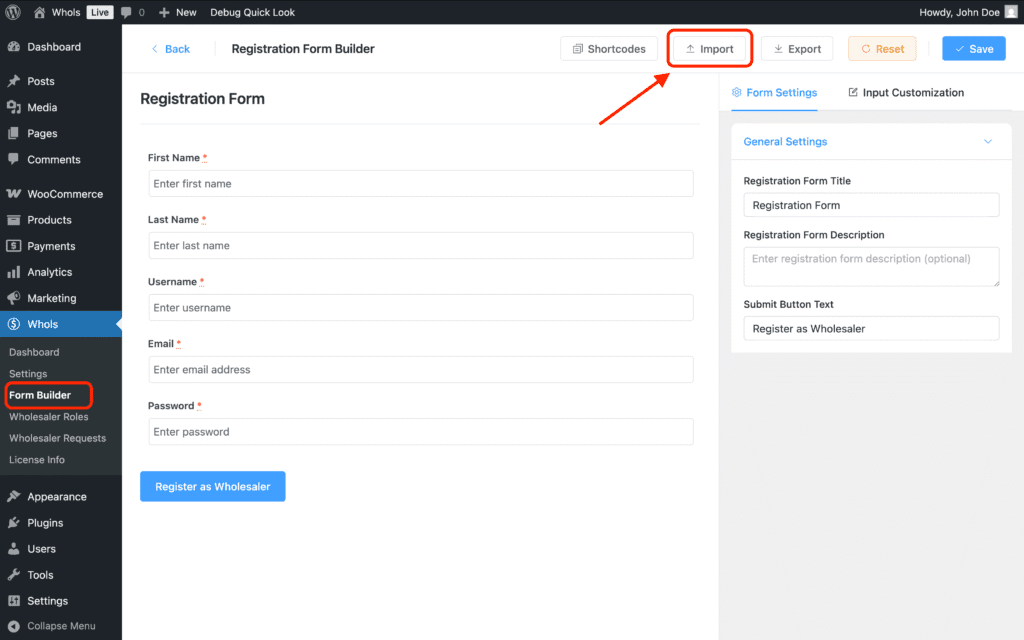
The heart of building a professional WooCommerce wholesale registration form is the Form Builder tool. See exactly how to customize your registration form with the Wholesale Form Builder in Whols.
Locating the Form Builder
From your WordPress dashboard, hover over the Whols menu item in the left sidebar. A submenu will expand, revealing several options. Click on Form Builder to open the wholesale registration form editor.
Understanding the Interface
The Form Builder displays your registration form in real-time as you make changes. The left side shows your current form fields, and the right side provides editing options for whichever field you’ve selected.
At the top of the Form Builder, you’ll see three action buttons:
- Edit: Modify settings for any selected field.
- Delete: Remove a field from the form.
- Add Field (+ icon): Insert new fields into your registration form.
Viewing the Live Preview
Before making any changes, take a moment to review your default registration form structure. By default, Whols includes basic fields like First Name, Last Name, Username, and Password. These provide a solid foundation that you’ll customize and expand.
Step 3: Customize Default Registration Fields
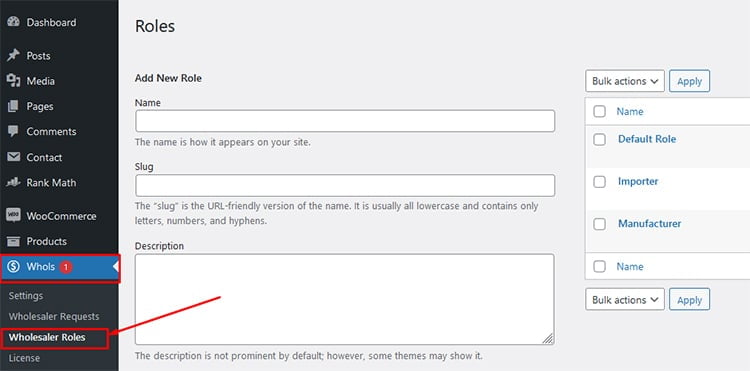
Your form comes with essential default fields already in place. Rather than starting from scratch, you’ll want to review and customize these to match your business terminology and requirements.
Editing Field Labels and Settings
To customize an existing field:
- Click on any field in the Form Builder to select it
- Click the edit icon (pencil symbol) that appears next to the field
- The Input Customization panel opens on the right side
Within the customization panel, you can control:
- Field Label: Change how the field name appears to users registering for your wholesale account. For example, change “Username” to “Preferred Username” if that better reflects your branding.
- Field Description: Add helpful text below the field label to guide users. Example: “This will be your login username” helps clarify what you’re asking for.
- Required/Optional: Toggle this setting to determine whether users must fill this field before submitting the form. Essential fields like Email and Company Name should be marked required.
- Default Value: Pre-populate a field with suggested text. This can help with fields where most values are similar.
- Placeholder Text: Show example text inside the field that disappears when users start typing.
- Custom CSS Class: Add CSS classes for advanced styling if you want to customize the appearance beyond default settings.
Important Considerations for Defaults
Keep your default fields simple and necessary. Most users will struggle if your registration form asks for more than 8-10 fields, so prioritize the information you absolutely need to service wholesale accounts.
At minimum, ensure these fields remain:
- Email: Required for account creation and communication
- Password: Essential for login security
- First Name and Last Name: Helps personalize communications
Step 4: Add Custom Fields to Your Form
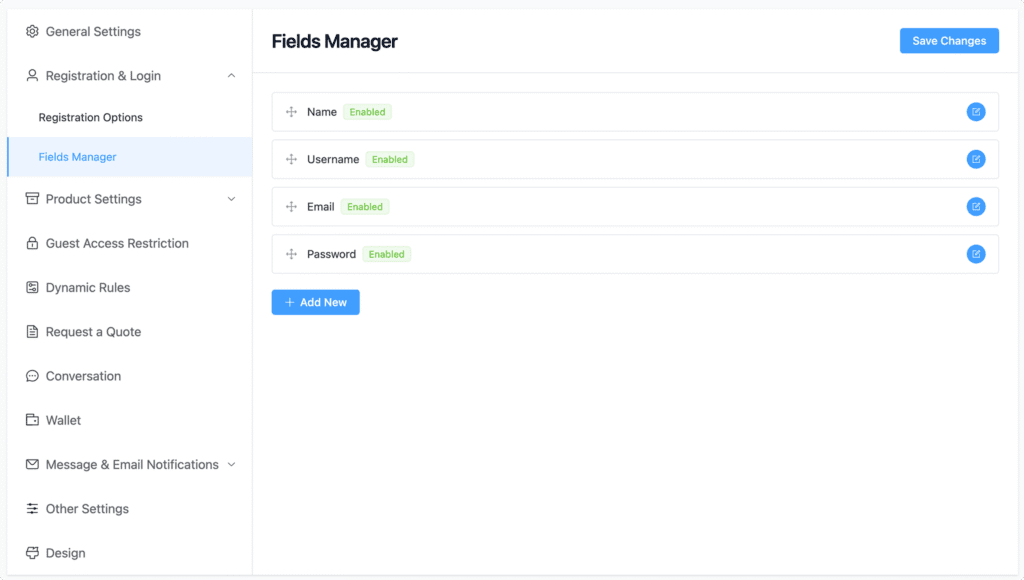
This is where you truly customize your wholesale registration form setup to capture the specific information your business requires.
Understanding Field Types
The Whols plugin offers three categories of fields you can add:
- Default Fields: Standard WordPress and WooCommerce fields like additional email addresses, phone numbers, or billing address components.
- WooCommerce Fields: Pre-built fields that sync with WooCommerce’s standard customer data, including company name, billing address, phone, and other business details.
- Custom Fields: Custom input types including text inputs, text areas, checkboxes, radio buttons, dropdown menus, and file uploads.
Adding New Fields Step-by-Step
Step 4.1: Click the Plus Icon
Hover your mouse over the location where you want to insert a new field. A plus (+) icon will appear. Click it to open the field type selector.
Step 4.2: Choose Your Field Type
A modal window displays all available field categories. Select the appropriate category, then choose the specific field you want to add. For most wholesale operations, you’ll use WooCommerce fields and custom fields.
Step 4.3: Configure Field Settings
After selecting a field, the customization panel appears automatically. Configure the field exactly as needed:
- Make it required or optional
- Set a label and description
- Add placeholder text if helpful
- Choose CSS classes for styling
Essential Custom Fields for Wholesale Customers
Based on our experience helping thousands of wholesale store owners, these custom fields deliver the most value:
Company/Business Name (Text Field – Required)
Why it matters: You need to know what business you’re partnering with. This becomes essential for tax documentation and communication.
Configuration: Make this required, add description “Legal business name”
Tax ID / EIN (Text Field – Required)
Why it matters: Required for verifying wholesale eligibility and tax compliance.
Configuration: Add pattern validation and description “Enter your Federal EIN or Tax ID”
Resale Certificate Number (Text Field – Highly Recommended)
Why it matters: Many jurisdictions require verification that buyers can legally resell your products.
Configuration: Consider making this required depending on your location and product type
Business Phone (Phone Number Field – Required)
Why it matters: Direct contact number for order issues, deliveries, and important communications.
Configuration: Make required, set helpful placeholder like “(555) 123-4567”
Preferred Minimum Order Quantity (Dropdown – Optional)
Why it matters: Helps users understand your minimums and self-qualify before applying.
Configuration: Create options like “10-25 units”, “25-50 units”, “50+ units”
Business License Upload (File Upload – Optional)
Why it matters: For stricter vetting, you can request photo proof of business licensing.
Configuration: Set file type restrictions (PDF, JPG, PNG only) and max file size (2MB)
Preferred Payment Terms (Dropdown – Highly Recommended)
Why it matters: Wholesale customers have different payment expectations than retail buyers.
Configuration: Create options like “Net 30”, “Net 60”, “Credit Card”, “Wire Transfer”
Step 5: Configure Auto-Approval vs Manual Approval
One of the most critical decisions in your WooCommerce wholesale registration form setup is choosing between automatic approval and manual review of new applications.
Note: Not sure which approval method fits your business? See the Whols Features Overview for solution comparisons.
Auto-Approval Option
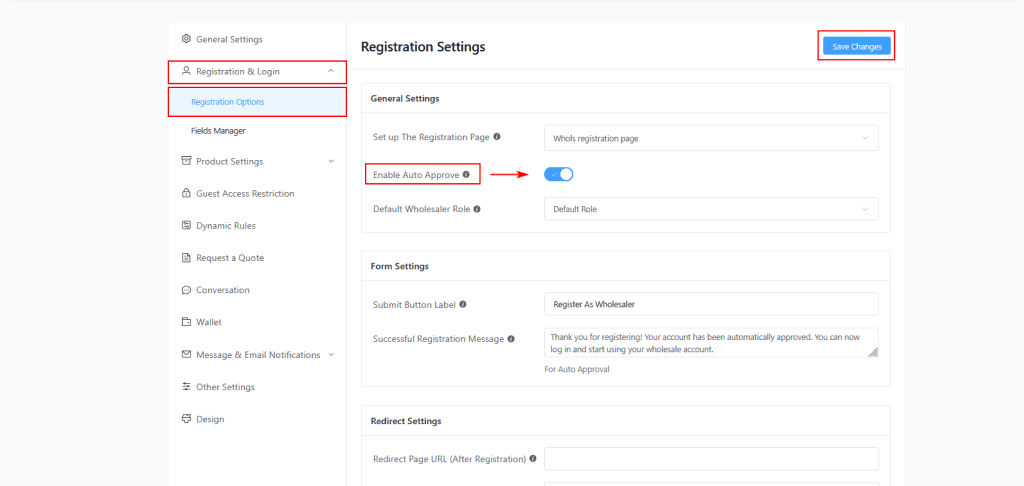
When to Use Auto-Approval:
- You have a low volume of wholesale requests (fewer than 10 per week)
- Your products don’t have strict licensing requirements
- You want to remove friction from the registration experience
- You’re willing to accept higher-risk wholesale customers
- Your profit margins can absorb potential payment issues
Enabling Auto-Approval:
- Navigate to Whols > Settings > General Settings
- Look for the section titled “Enable Auto Approve”
- Check the box to enable automatic approval
- Click Save Settings
When Auto-Approval is Enabled:
- New wholesale registrants receive immediate approval
- They can log in and access wholesale pricing immediately
- No admin action required for approval
- Faster customer experience but less vetting control
Manual Approval Option
When to Use Manual Approval:
- You have a high wholesale registration volume
- Your products require specific licensing or credentials
- You want to vet customers before giving them wholesale pricing access
- You prefer building relationships before offering special terms
- You need to verify tax ID and business documentation
Enabling Manual Approval:
- Navigate to Whols > Settings > General Settings
- Look for the section titled “Enable Auto Approve”
- Leave this box unchecked to enable manual approval
- Click Save Settings
When Manual Approval is Enabled:
- New wholesale registrations enter a “Pending” status
- You receive admin notification emails about new applications
- You must manually review each application
- You can approve or reject individual applications
- Applicants cannot access wholesale pricing until approved
Assigning Default Roles
Regardless of which approval method you choose, you must configure the default wholesaler role that gets assigned to new registrants.
Step 5.1: Navigate to Role Settings
Go to Whols > General Settings > Pricing Model
Step 5.2: Select Default Role
Choose “Multiple Role” for most setups, which allows different wholesale customer tiers.
Step 5.3: Set Default Wholesaler Role
Select which role new registrants receive. Common options include:
- Standard Wholesaler: For typical bulk buyers at your primary discount tier
- Premium Wholesaler: For established customers with higher volumes
- VIP Partner: For key strategic accounts (often assigned manually later)
Step 6: Set Up Email Notifications
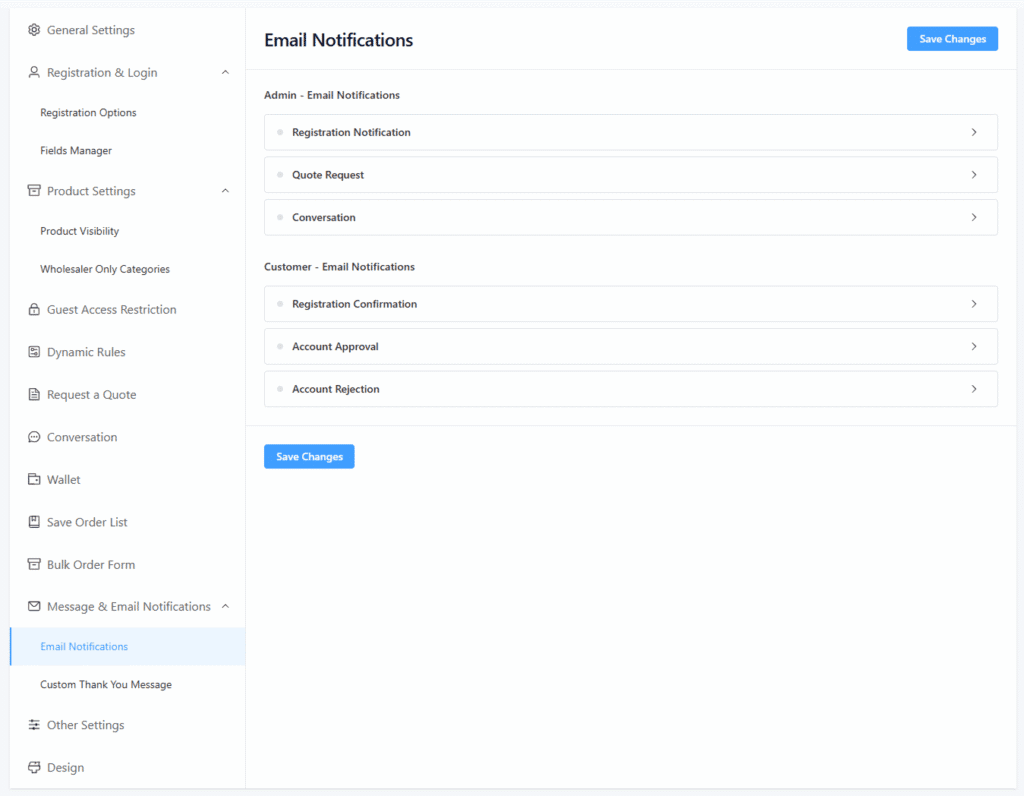
Email notifications are the backbone of professional B2B registration form WooCommerce communication. They keep applicants informed while alerting you to take action.
Types of Email Notifications
Your registration system can send several different emails at different stages:
Registration Confirmation Email (Sent to Applicant)
This email goes to the customer immediately after they submit the registration form. It confirms their submission was received and sets expectations for what happens next.
Pending Approval Email (If Manual Approval Enabled)
Sent to the applicant when manual approval is required. This email explains that an admin will review their application and provides an estimated timeline.
Admin Notification Email (Sent to Admin)
This email alerts store administrators that a new wholesale application needs review. It includes a link to the edit screen where they can approve or reject the applicant.
Approval Email (Sent to Applicant)
When an application is approved, this email notifies the customer that they can now log in and access wholesale pricing.
Rejection Email (Sent to Applicant)
If rejected, this email politely informs the applicant and can include a reason and alternative contact methods.
Configuring Email Messages
To Customize Email Notifications:
- Go to Whols > Settings > Registration & Login
- Scroll to the Registration Messages section
Customization Options Available:
Registration Successful Message (for auto-approved registrations):
What to include: Welcome message, next steps, login link, customer service contact
Example: “Your wholesale account has been created! You now have access to our wholesale pricing. [Login Here] Contact us at [email protected] if you have questions.”
Successful Registration Message (for pending manual approvals):
What to include: Confirmation of submission, timeline for review, what to expect Example: “Thank you for registering for wholesale access! Your application has been received. Our team will review your information within 2 business days and contact you with a decision.”
Enable HTML in Messages:
These message fields support HTML formatting, allowing you to:
- Create formatted text with bold, italics, and links
- Add line breaks for better readability
- Include company logos or branding
- Insert dynamic fields like customer names
Setting Redirect URLs
After registration completes, you can send users to different pages based on approval status.
Redirect Page URL (After Registration)
Specify a page URL where users land after successful registration submission. Common options:
- A “Thank You” page explaining next steps
- A resource page with wholesale information
- A page listing your wholesale product catalog
- Your wholesale support contact page
Redirect Page URL (After Login)
Where should wholesale customers land when they log in? Options include:
- Your wholesale shop page
- A “Dashboard” or account overview page
- Your latest wholesale product collection
- A customer portal page
Step 7: Create a Dedicated Registration Page
Now that you’ve configured your form, you need to display it on your website where potential wholesale customers can find it.
Using the Registration Form Shortcode
Whols provides a simple shortcode that displays your form anywhere on your site:
[whols_registration_form]
Creating a Registration Page Step-by-Step
Step 7.1: Create New Page
- From your WordPress dashboard, go to Pages > Add New
- Give your page a clear title like “Wholesale Registration”, “Become a Wholesale Partner”, or “Wholesale Account Application”
Step 7.2: Add the Registration Form Shortcode
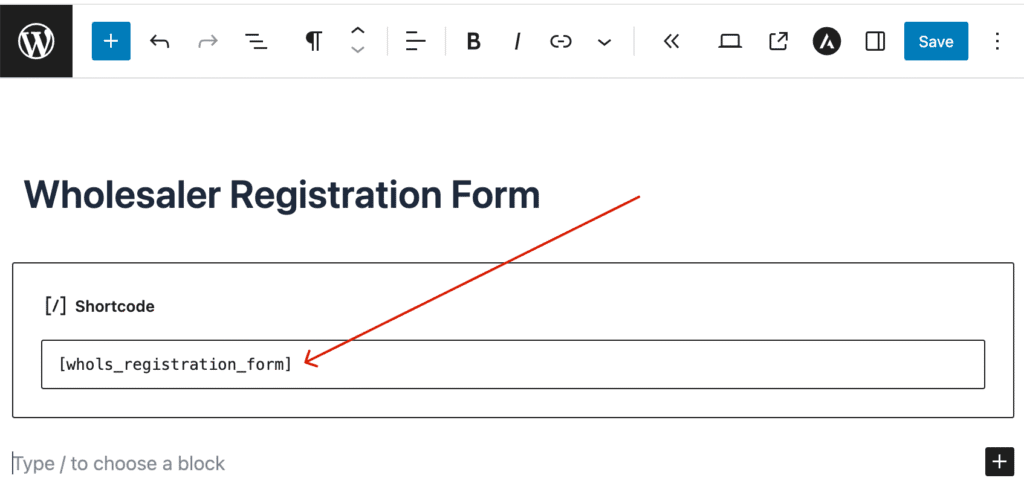
In the page editor:
- Click the “+” button to add a new block
- Search for or click “Shortcode” block
- Paste the shortcode: [whols_registration_form]
Step 7.3: Add Supporting Content
Before the shortcode, add valuable context about your wholesale program:
Section 1:
Explain what wholesale opportunities you offer, who qualifies, and why registering is beneficial.
Example: “Join our wholesale program and access bulk pricing on [Product Categories]. We work with established retailers, online resellers, and event planners. Registration takes just 5 minutes.”
Section 2: Program Benefits
List what wholesale customers get:
- Tiered pricing based on order volume
- Extended payment terms (Net 30/60)
- Dedicated wholesale support
- Access to exclusive products
- Early notice of new collections
Section 3: Requirements
Be transparent about what you need from applicants:
- Valid business registration
- Tax ID or EIN
- Resale certificate (if applicable)
- Professional business references
Section 4: Timeline
Explain what happens after registration:
“After you submit this form, our wholesale team will review your application within 2 business days. For applicants meeting our requirements, you’ll receive login credentials via email.”
Step 7.4: Publish Your Page
Click Publish to make your registration page live. Your page now displays the registration form to visitors.
Adding Navigation to Your Registration Page
Make sure potential wholesale customers can easily find this page:
- In Your Main Menu: Add a menu item called “Wholesale” or “Become a Partner” that links to your registration page.
- In Your Footer: Include a link in your footer menu under something like “For Business Partners.”
- On Your Homepage: Add a link or call-to-action button to your wholesale registration page
- In Email Signatures: Include the link in automated emails to potential wholesale inquiries
Best Practices for Wholesale Registration Forms
Optimizing your WooCommerce wholesale registration form goes beyond technical setup. Here are proven strategies that have increased approval rates and wholesale revenue for thousands of stores.
1. Keep Your Form Concise
Our testing shows that registration completion drops dramatically when forms exceed 10 fields. Aim for 6-8 essential fields maximum.
Prioritize Information That Affects Business Decisions:
- Does it help you determine the pricing tier?
- Will you contact them about this?
- Is it required for legal/tax compliance?
Deprioritize “Nice to Have” Information:
Fields like “How did you hear about us?” or “Years in business” are interesting but not essential. Collect this information in a follow-up survey instead.
2. Make Your Messaging Clear and Professional
Your registration page messaging represents your business. Unclear messaging reduces conversions.
Dos:
- Write in active voice: “Join our wholesale program,” not “Our wholesale program can be joined.”
- Be specific: “Register now to access bulk pricing,” not “Register to learn more”
- Include trust signals: “Trusted by 500+ retailers” or “99% approval rate for qualified businesses”
Don’ts:
- Use jargon specific to your industry without explanation
- Make unclear references to internal processes
- Sounds overly corporate or unwelcoming
3. Provide a Clear Approval Timeline
Uncertainty kills conversion. Tell applicants exactly when they’ll hear back.
Examples of Clear Timelines:
- “Applications reviewed within 24 hours”
- “Decisions made within 2 business days”
- “You’ll receive an email decision within 5 business days”
Stick to these timelines religiously. Nothing damages credibility like applicants waiting weeks without hearing back.
4. Segment Your Wholesale Customer Tiers
Different types of wholesale customers deserve different treatment:
Tier 1: High-Volume Retailers
- Minimum order: 100+ units
- Pricing: 40-50% discount
- Payment terms: Net 60
- Dedicated account manager
Tier 2: Mid-Volume Resellers
- Minimum order: 25-50 units
- Pricing: 25-35% discount
- Payment terms: Net 30
- Email support
Tier 3: Emerging Wholesalers
- Minimum order: 10-25 units
- Pricing: 10-20% discount
- Payment terms: Credit card/prepaid
- Self-service support portal
Your form can help customers self-identify which tier they qualify for, speeding up your approval process.
5. Use Conditional Fields
Show different form fields based on users’ selections in previous fields.
Example Use Cases:
- Show tax ID field only if “Established Business” is selected
- Show import/export documentation fields only if the user selects an international reseller
- Show payment term preferences only if the user orders a minimum volume.
This creates a customized experience for different customer types without overwhelming any single user.
6. Send Timely Follow-Up Communications
The approval process shouldn’t be the end of communication.
Day 1: Registration Confirmation
“Thanks for registering! Your application is being reviewed.”
Day 3: If Still Pending
“We’re still reviewing your application. Thanks for your patience!”
Day 5+: Final Decision
Approval or polite rejection with optional explanation
Troubleshooting Common Issues
Even with a perfect setup, you may encounter occasional issues. Here’s how to resolve the most common problems:
Issue- 1: Registration Form Not Displaying
Symptom: The shortcode appears as text instead of displaying a form.
Solution:
- Verify the plugin is activated (check Whols in installed plugins)
- Ensure you’re using the exact shortcode: [whols_registration_form]
- Clear your page cache if using a caching plugin
- Try a different page to determine if it’s page-specific
- Disable conflicting plugins temporarily to test
Issue-2: Emails Not Sending
Symptom: Users register but never receive confirmation emails.
Solution:
- Test your site’s email functionality (check your hosting control panel)
- Verify email configuration in Whols > Settings > Email
- Check your spam folder for test emails
- Ensure the admin email is correctly set in WordPress Settings
- Verify your hosting provider isn’t blocking outgoing emails
- Contact your hosting provider’s support if needed
Issue-3: Custom Fields Not Saving
Symptom: You add fields to the form, but they don’t appear.
Solution:
- Ensure you click “Save” after adding fields
- Clear your browser cache
- Try a different browser to rule out cache issues
- Verify you’re using compatible field types
- Check for JavaScript errors in the browser console (F12 key)
Issue-4: Users Can’t Log In After Approval
Symptom: Users are approved but receive “invalid credentials” messages.
Solution:
- Ensure auto-approval or manual approval settings are configured
- Verify the default wholesale role is properly selected
- Check that users received their login credentials via email
- Confirm passwords meet security requirements
- Test login with the admin account to verify WordPress is functioning properly
Issue-5: Wrong Default Role Being Applied
Symptom: Users are getting assigned to the incorrect wholesale role.
Solution:
- Navigate to Whols > General Settings > Pricing Model
- Verify “Multiple Role” is selected
- Confirm the correct default wholesaler role is selected from the dropdown
- For manual approvals, verify you’re selecting the right role when approving applications
- Save settings and test with a new registration
Frequently Asked Questions
Can I create multiple wholesale registration forms for different customer types?
Yes. The free version of Whols supports one form, while the Pro version lets you create multiple forms with unique fields and approval rules for different customer groups.
How can I add custom fields like minimum order quantity or payment terms?
You can easily add dropdown or text fields using the form builder to collect details such as payment preferences or MOQ before approval.
Can I require document uploads (like tax certificates) during registration?
Yes. Use the File Upload field to let customers submit documents (PDFs, images, etc.) with custom file type and size restrictions.
How do I change or update a customer’s wholesale approval status later?
Go to Users → Edit User, then change the user role to a wholesale role. The customer will be notified automatically.
How do I hide the wholesale registration page from regular customers?
Restrict visibility by removing menu links or using conditional logic based on user roles. Only targeted users will see the registration form.
Can I customize email notifications for wholesale registrations?
Yes. Go to Whols Settings → Email to edit sender names, addresses, and reply-to information to match your brand identity.
Conclusion
Setting up a professional WooCommerce wholesale registration form transforms how you acquire and manage B2B customers. For further reading on business and pricing strategies, see How to Sell Wholesale to Retailers Using WooCommerce and Effective Wholesale Pricing Strategies.
By following this step-by-step guide, you’ve configured a system that automatically collects the right information, vets applications efficiently, and communicates professionally with your wholesale partners.
The investment of 1-2 hours to set up your registration form pays dividends through reduced administrative overhead, faster onboarding cycles, and improved wholesale customer experiences. Your wholesale registration form setup is no longer a friction point; it’s a competitive advantage.
Start with the foundational setup outlined here, monitor your approval rates and registration completion, and refine based on real data.
Every business has unique wholesale needs, and your form will evolve as you learn what information matters most for your specific products and customers.
Ready to grow your wholesale business? Implement this system today and watch your B2B revenue accelerate while your manual workload decreases.